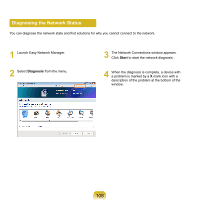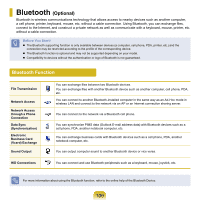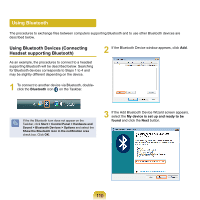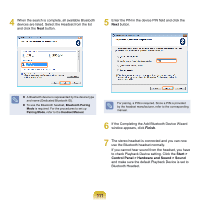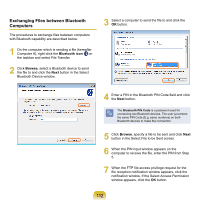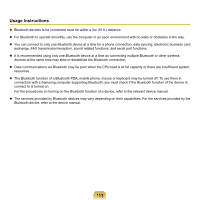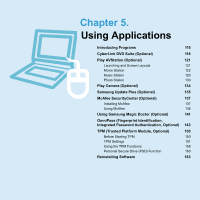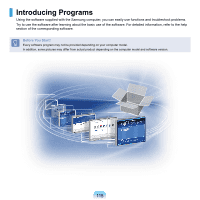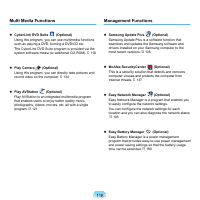Samsung NP-X360 User Manual Vista Ver.1.8 (English) - Page 112
Finish, Start >, Control Panel > Hardware and Sound > Sound, Bluetooth Headset.
 |
UPC - 036725721203
View all Samsung NP-X360 manuals
Add to My Manuals
Save this manual to your list of manuals |
Page 112 highlights
4 When the search is complete, all available Bluetooth devices are listed. Select the Headset from the list and click the Next button. 5 Enter the PIN in the device PIN field and click the Next button. A Bluetooth device is represented by the device type and name (Dedicated Bluetooth ID). To use the Bluetooth headset, Bluetooth Pairing Mode is required. For the procedures to set up Pairing Mode, refer to the Headset Manual. For pairing, a PIN is required. Since a PIN is provided by the headset manufacturer, refer to the corresponding manual. 6 If the Completing the Add Bluetooth Device Wizard window appears, click Finish. 7 The stereo headset is connected and you can now use the Bluetooth headset normally. If you cannot hear sound from the headset, you have to check Playback Device setting. Click the Start > Control Panel > Hardware and Sound > Sound and make sure the default Playback Device is set to Bluetooth Headset. 111