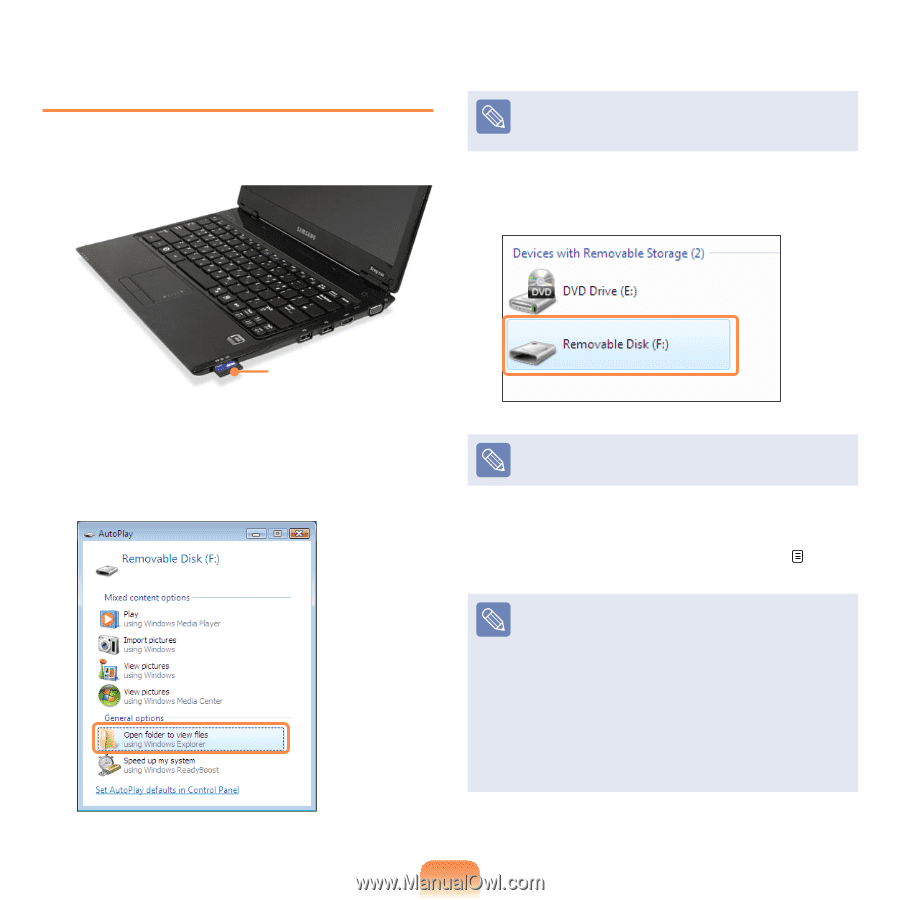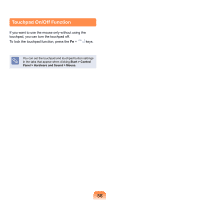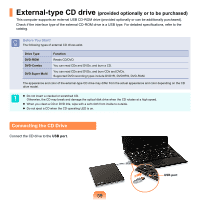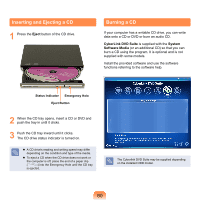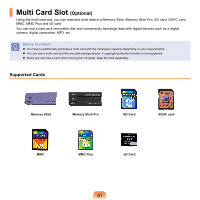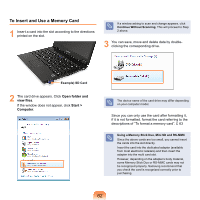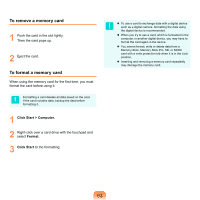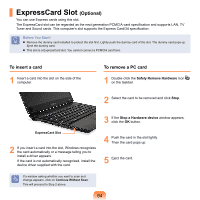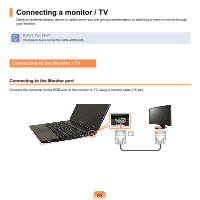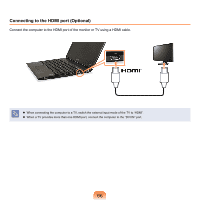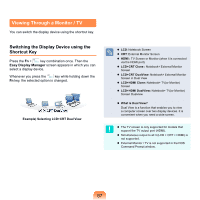Samsung NP-X360 User Manual Vista Ver.1.8 (English) - Page 63
To Insert and Use a Memory Card, Open folder and, Start >, Computer
 |
UPC - 036725721203
View all Samsung NP-X360 manuals
Add to My Manuals
Save this manual to your list of manuals |
Page 63 highlights
To Insert and Use a Memory Card 1 Insert a card into the slot according to the directions printed on the slot. If a window asking to scan and change appears, click Continue Without Scanning. This will proceed to Step 2 above. 3 You can save, move and delete data by doubleclicking the corresponding drive. Example) SD Card 2 The card drive appears. Click Open folder and view files. If the window does not appear, click Start > Computer. The device name of the card drive may differ depending on your computer model. Since you can only use the card after formatting it, if it is not formatted, format the card referring to the descriptions of "To format a memory card". 63 Using a Memory Stick Duo, Mini SD and RS-MMC Since the above cards are too small, you cannot insert the cards into the slot directly. Insert the card into the dedicated adapter (available from most electronic retailers) and then insert the adapter into the multi card slot. However, depending on the adapter's body material, some Memory Stick Duo or RS-MMC cards may not be recognized properly. Samsung recommend that you check the card is recognized correctly prior to purchasing. 62