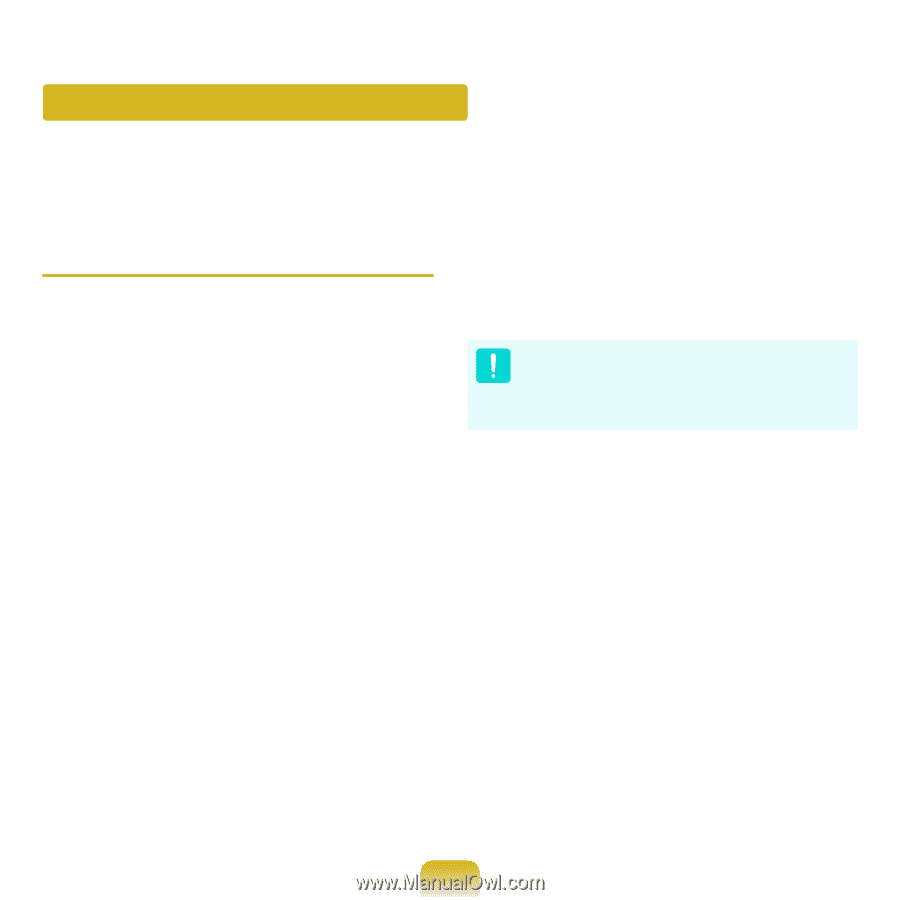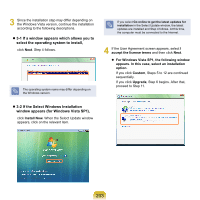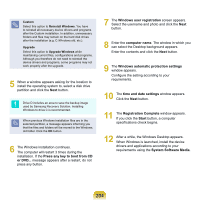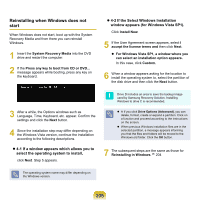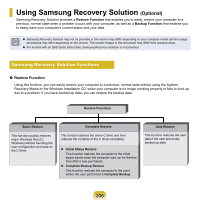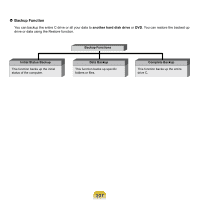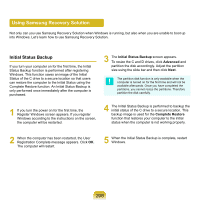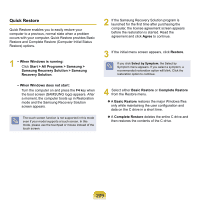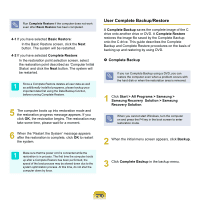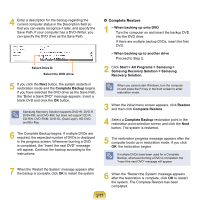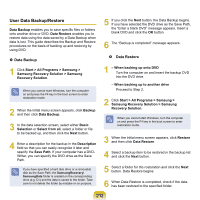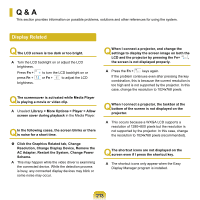Samsung NP-X360 User Manual Vista Ver.1.8 (English) - Page 209
Using Samsung Recovery Solution, Initial Status Backup, Advanced, Complete Restore
 |
UPC - 036725721203
View all Samsung NP-X360 manuals
Add to My Manuals
Save this manual to your list of manuals |
Page 209 highlights
Using Samsung Recovery Solution Not only can you use Samsung Recovery Solution when Windows is running, but also when you are unable to boot up into Windows. Let's learn how to use Samsung Recovery Solution. Initial Status Backup If you turn your computer on for the first time, the Initial Status Backup function is performed after registering Windows. This function saves an image of the Initial Status of the C drive to a secure location so that users can restore the computer to the Initial Status using the Complete Restore function. An Initial Status Backup is only performed once immediately after the computer is purchased. 3 The Initial Status Backup screen appears. To resize the C and D drives, click Advanced and partition the disk accordingly. Adjust the partition size using the slide bar and then click Next. The partition disk function is only available when the computer is turned on for the first time and will not be available afterwards. Once you have completed the partitions, you cannot resize the partitions. Therefore partition the disk carefully. 1 If you turn the power on for the first time, the Register Windows screen appears. If you register Windows according to the instructions on the screen, the computer will be restarted. 4 The Initial Status Backup is performed to backup the initial status of the C drive to a secure location. This backup image is used for the Complete Restore function that restores your computer to the initial status when the computer is not working properly. 2 When the computer has been restarted, the User Registration Complete message appears. Click OK. The computer will restart. 5 When the Initial Status Backup is complete, restart Windows. 208