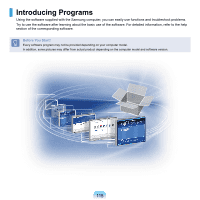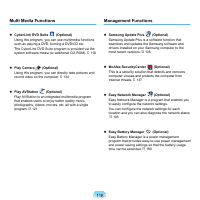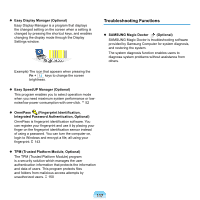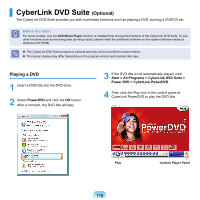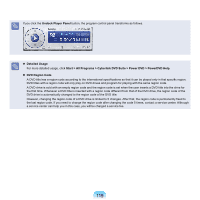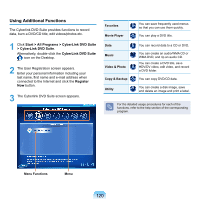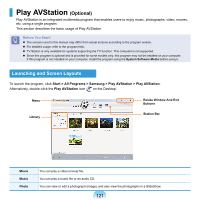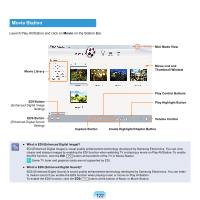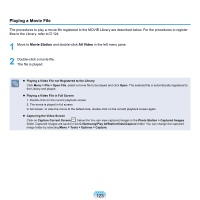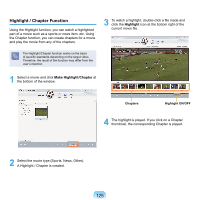Samsung NP-X360 User Manual Vista Ver.1.8 (English) - Page 121
Using Additional Functions, Start > All Programs > CyberLink DVD Suite, > CyberLink DVD Suite
 |
UPC - 036725721203
View all Samsung NP-X360 manuals
Add to My Manuals
Save this manual to your list of manuals |
Page 121 highlights
Using Additional Functions The Cyberlink DVD Suite provides functions to record data, burn a DVD/CD title, edit videos/photos etc. 1 Click Start > All Programs > CyberLink DVD Suite > CyberLink DVD Suite. Alternatively, double-click the CyberLink DVD Suite icon on the Desktop. 2 The User Registration screen appears. Enter your personal information including your last name, first name and e-mail address when connected to the Internet and click the Register Now button. 3 The Cyberlink DVD Suite screen appears. Favorites Movie Player Data Music Video & Photo Copy & Backup Utility You can save frequently used menus so that you can use them quickly. You can play a DVD title. You can record data to a CD or DVD. You can create an audio/WMA CD or WMA DVD, and rip an audio CD. You can create a DVD title, save HDV/DV video, edit video, and record a DVD folder. You can copy DVD/CD data. You can create a disk image, save and delete an image and print a label. For the detailed usage procedures for each of the functions, refer to the help section of the corresponding program. Menu Functions Menu 120