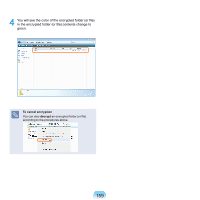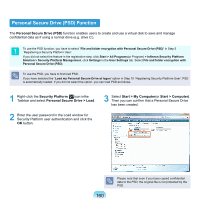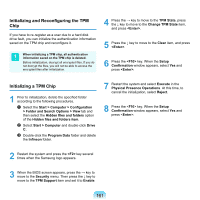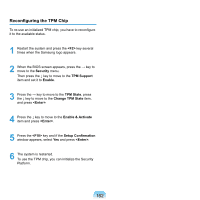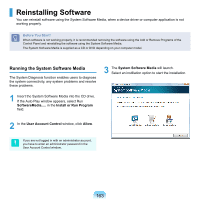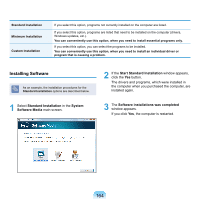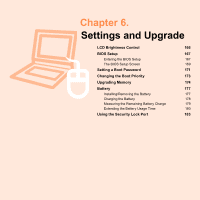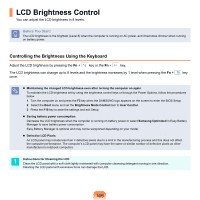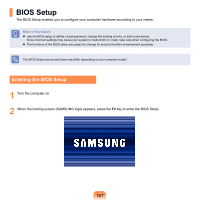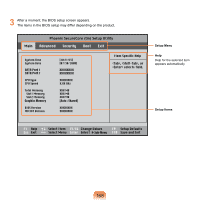Samsung NP-X360 User Manual Vista Ver.1.8 (English) - Page 164
Reinstalling Software
 |
UPC - 036725721203
View all Samsung NP-X360 manuals
Add to My Manuals
Save this manual to your list of manuals |
Page 164 highlights
Reinstalling Software You can reinstall software using the System Software Media, when a device driver or computer application is not working properly. Before You Start! When software is not working properly, it is recommended removing the software using the Add or Remove Programs of the Control Panel and reinstalling the software using the System Software Media. The System Software Media is supplied as a CD or DVD depending on your computer model. Running the System Software Media The System Diagnosis function enables users to diagnose the system connectivity, any system problems and resolve these problems. 3 The System Software Media will launch. Select an instillation option to start the installation. 1 Insert the System Software Media into the CD drive. If the Auto Play window appears, select Run SoftwareMedia..... in the Install or Run Program field. 2 In the User Account Control window, click Allow. If you are not logged in with an administrator account, you have to enter an administrator password in the User Account Control window. 163