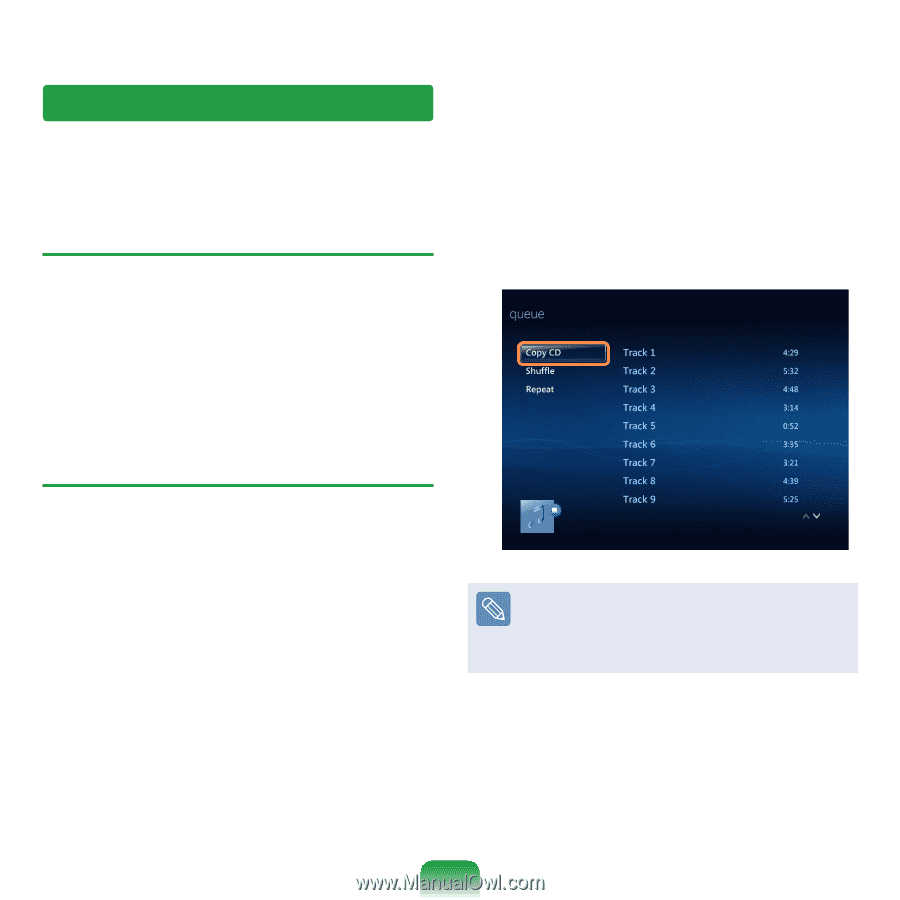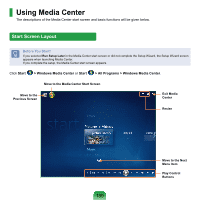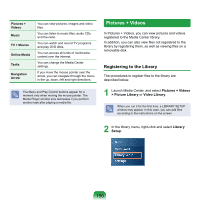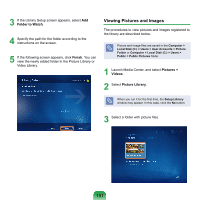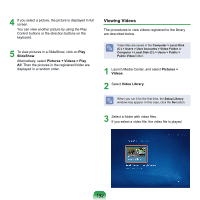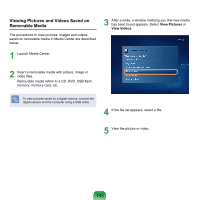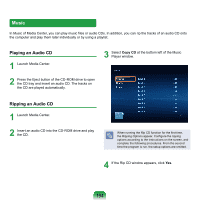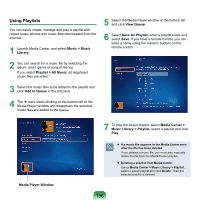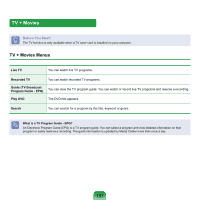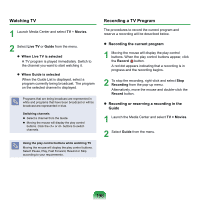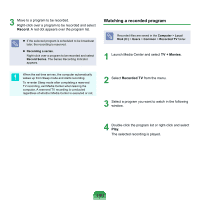Samsung NP-X360 User Manual Vista Ver.1.8 (English) - Page 195
Music
 |
UPC - 036725721203
View all Samsung NP-X360 manuals
Add to My Manuals
Save this manual to your list of manuals |
Page 195 highlights
Music In Music of Media Center, you can play music files or audio CDs. In addition, you can rip the tracks of an audio CD onto the computer and play them later individually or by using a playlist. Playing an Audio CD 1 Launch Media Center. 3 Select Copy CD at the bottom left of the Music Player window. 2 Press the Eject button of the CD-ROM drive to open the CD tray and insert an audio CD. The tracks on the CD are played automatically. Ripping an Audio CD 1 Launch Media Center. 2 Insert an audio CD into the CD-ROM drive and play the CD. When running the Rip CD function for the first time, the Ripping Options appear. Configure the ripping options according to the instructions on the screen, and complete the following procedures. From the second time the program is run, the setup options are omitted. 4 If the Rip CD window appears, click Yes. 194