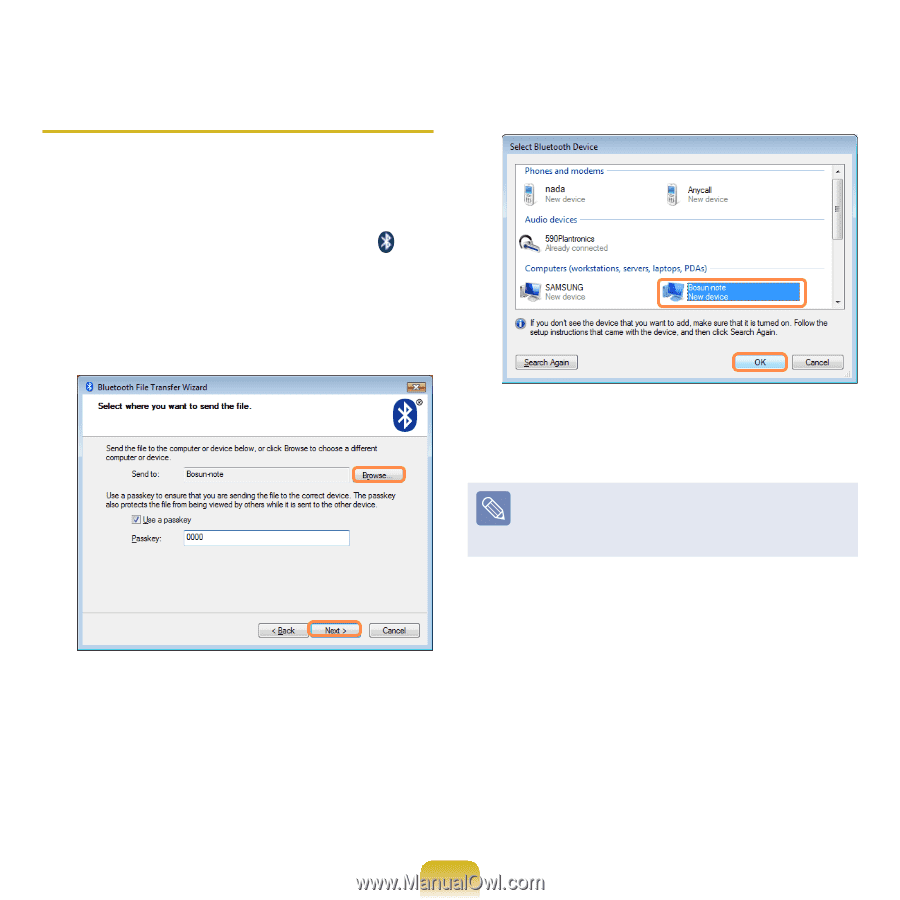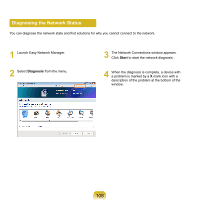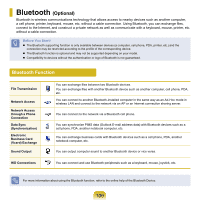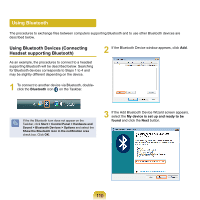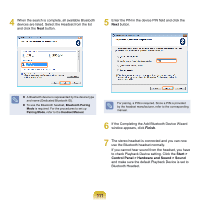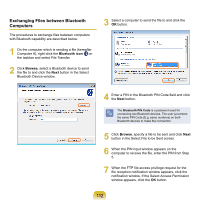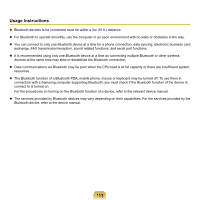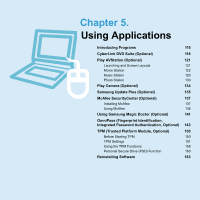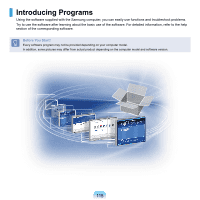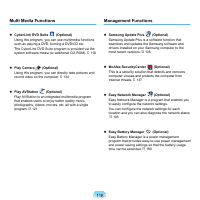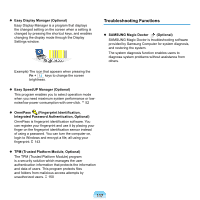Samsung NP-X360 User Manual Vista Ver.1.8 (English) - Page 113
Exchanging Files between Bluetooth, Computers, Bluetooth icon, Browse
 |
UPC - 036725721203
View all Samsung NP-X360 manuals
Add to My Manuals
Save this manual to your list of manuals |
Page 113 highlights
Exchanging Files between Bluetooth Computers The procedures to exchange files between computers with Bluetooth capability are described below. 1 On the computer which is sending a file (hereafter Computer A), right-click the Bluetooth icon on the taskbar and select File Transfer. 2 Click Browse, select a Bluetooth device to send the file to and click the Next button in the Select Bluetooth Device window. 3 Select a computer to send the file to and click the OK button. 4 Enter a PIN in the Bluetooth PIN Code field and click the Next button. The Bluetooth PIN Code is a password used for connecting two Bluetooth devices. The user just enters the same PIN Code (E.g. same numbers) on both Bluetooth devices to make the connection. 5 Click Browse, specify a file to be sent and click Next button in the Select File to be Sent screen. 6 When the PIN input window appears on the computer to receive the file, enter the PIN from Step 5. 7 When the FTP file access privilege request for the file reception notification window appears, click the notification window. If the Select Access Permission window appears, click the OK button. 112