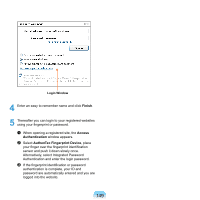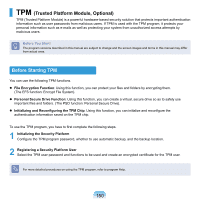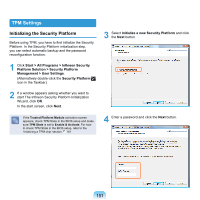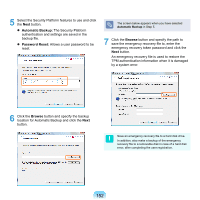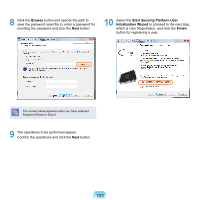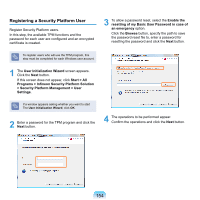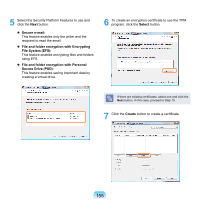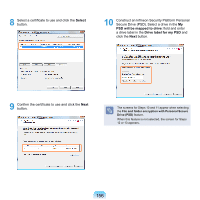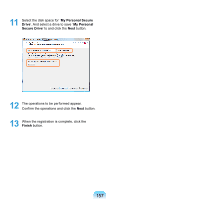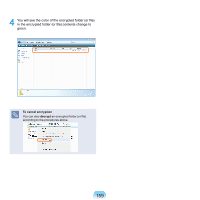Samsung NP-X360 User Manual Vista Ver.1.8 (English) - Page 155
Registering a Security Platform User, > Security Platform Management > User
 |
UPC - 036725721203
View all Samsung NP-X360 manuals
Add to My Manuals
Save this manual to your list of manuals |
Page 155 highlights
Registering a Security Platform User Register Security Platform users. In this step, the available TPM functions and the password for each user are configured and an encrypted certificate is created. 3 To allow a password reset, select the Enable the resetting of my Basic User Password in case of an emergency option. Click the Browse button, specify the path to save the password reset file to, enter a password for resetting the password and click the Next button. To register users who will use the TPM program, this step must be completed for each Windows user account. 1 The User Initialization Wizard screen appears. Click the Next button. If this screen does not appear, click Start > All Programs > Infineon Security Platform Solution > Security Platform Management > User Settings. If a window appears asking whether you want to start The User Initialization Wizard, click OK. 2 Enter a password for the TPM program and click the Next button. 4 The operations to be performed appear. Confirm the operations and click the Next button. 154