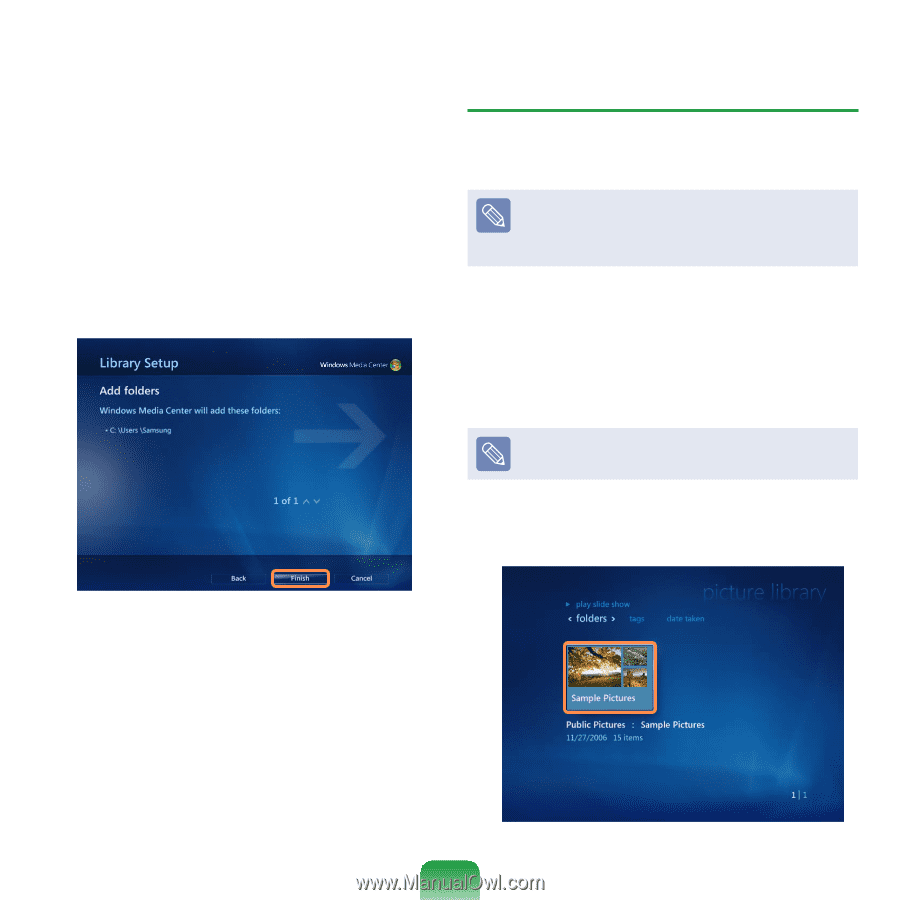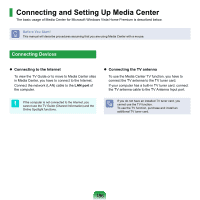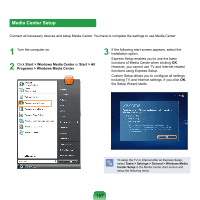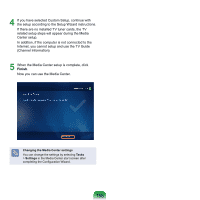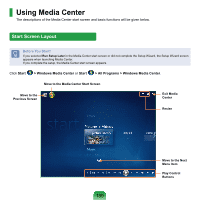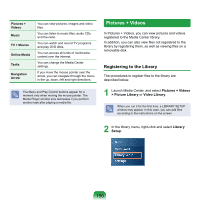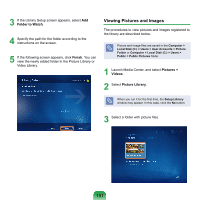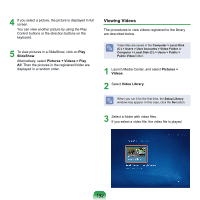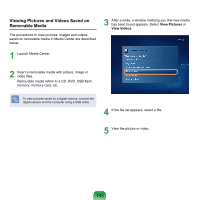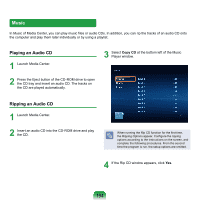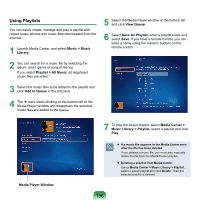Samsung NP-X360 User Manual Vista Ver.1.8 (English) - Page 192
Viewing Pictures and Images, Folder to Watch, Finish, Pictures, Videos, Picture Library
 |
UPC - 036725721203
View all Samsung NP-X360 manuals
Add to My Manuals
Save this manual to your list of manuals |
Page 192 highlights
3 If the Library Setup screen appears, select Add Folder to Watch. 4 Specify the path for the folder according to the instructions on the screen. 5 If the following screen appears, click Finish. You can view the newly added folder in the Picture Library or Video Library. Viewing Pictures and Images The procedures to view pictures and images registered to the library are described below. Picture and image files are saved in the Computer > Local Disk (C:) > Users > User Accounts > Picture Folder or Computer > Local Disk (C:) > Users > Public > Public Pictures folder. 1 Launch Media Center, and select Pictures + Videos. 2 Select Picture Library. When you run it for the first time, the Setup Library window may appear. In this case, click the No button. 3 Select a folder with picture files. 191