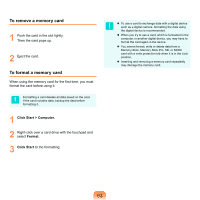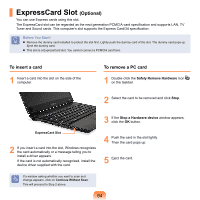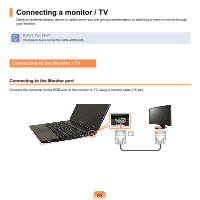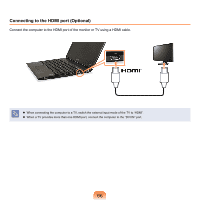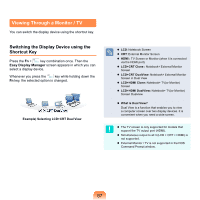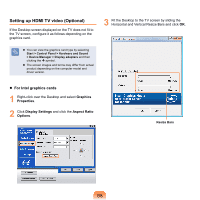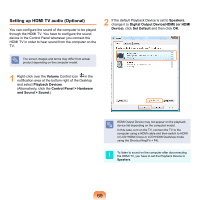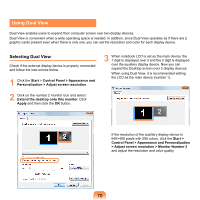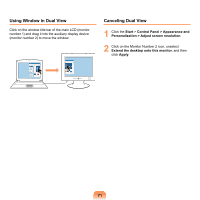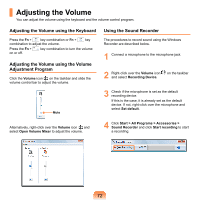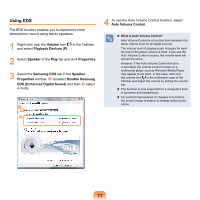Samsung NP-X360 User Manual Vista Ver.1.8 (English) - Page 69
Setting up HDMI TV video Optional, For Intel graphics cards
 |
UPC - 036725721203
View all Samsung NP-X360 manuals
Add to My Manuals
Save this manual to your list of manuals |
Page 69 highlights
Setting up HDMI TV video (Optional) If the Desktop screen displayed on the TV does not fit to the TV screen, configure it as follows depending on the graphics card. You can view the graphics card type by selecting Start > Control Panel > Hardware and Sound + > Device Manager > Display adapters and then clicking the symbol. The screen images and terms may differ from actual product depending on the computer model and driver version. 3 Fit the Desktop to the TV screen by sliding the Horizontal and Vertical Resize Bars and click OK. For Intel graphics cards 1 Right-click over the Desktop and select Graphics Properties. 2 Click Display Settings and click the Aspect Ratio Options. Resize Bars 68
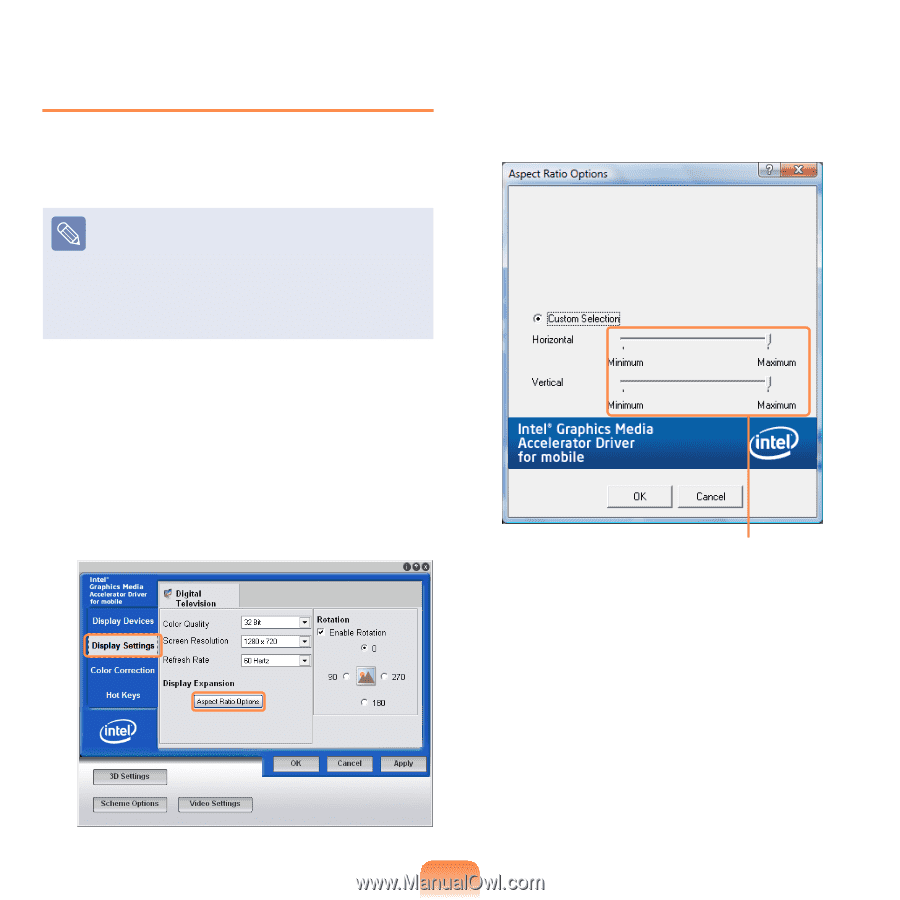
68
Setting up HDMI TV video (Optional)
If the Desktop screen displayed on the TV does not fit to
the TV screen, configure it as follows depending on the
graphics card.
You can view the graphics card type by selecting
Start > Control Panel > Hardware and Sound
> Device Manager > Display adapters
and then
clicking the
+
symbol.
The screen images and terms may differ from actual
product depending on the computer model and
driver version.
For Intel graphics cards
1
Right-click over the Desktop and select
Graphics
Properties
.
2
Click
Display Settings
and click the
Aspect Ratio
Options
.
3
Fit the Desktop to the TV screen by sliding the
Horizontal and Vertical Resize Bars and click
OK
.
Resize Bars