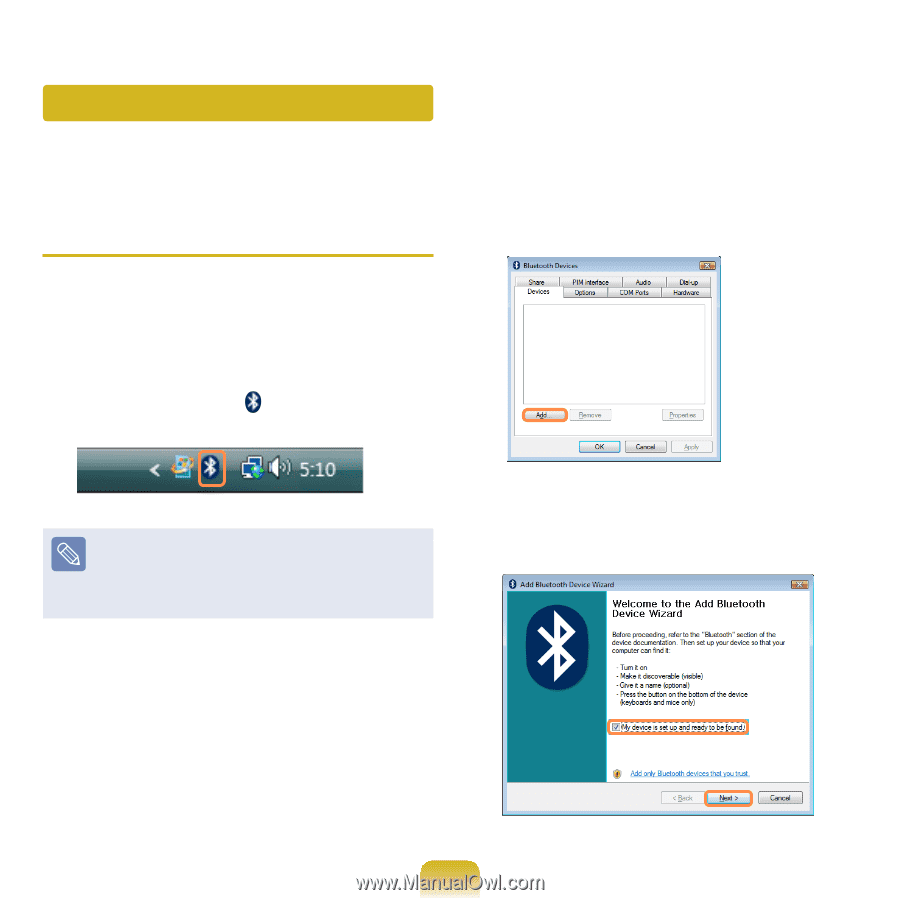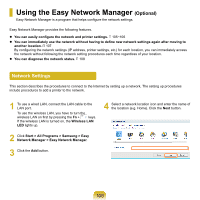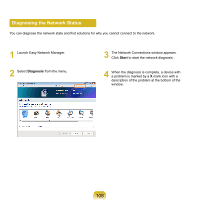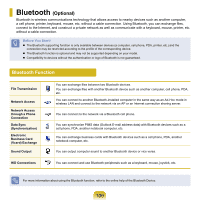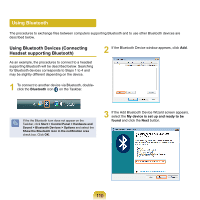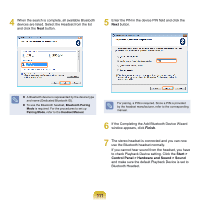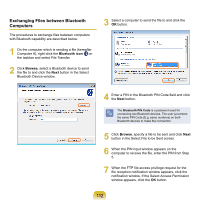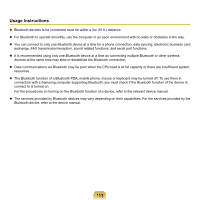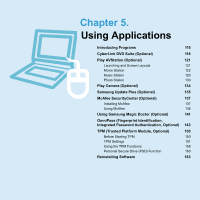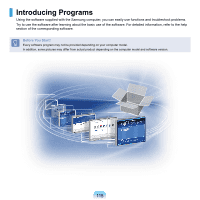Samsung NP-X360 User Manual Vista Ver.1.8 (English) - Page 111
Using Bluetooth, Using Bluetooth Devices Connecting, Headset supporting Bluetooth
 |
UPC - 036725721203
View all Samsung NP-X360 manuals
Add to My Manuals
Save this manual to your list of manuals |
Page 111 highlights
Using Bluetooth The procedures to exchange files between computers supporting Bluetooth and to use other Bluetooth devices are described below. Using Bluetooth Devices (Connecting Headset supporting Bluetooth) As an example, the procedures to connect to a headset supporting Bluetooth will be described below. Searching for Bluetooth devices corresponds to Steps 1 to 4 and may be slightly different depending on the device. 2 If the Bluetooth Device window appears, click Add. 1 To connect to another device via Bluetooth, doubleclick the Bluetooth icon on the Taskbar. If the the Bluetooth icon does not appear on the Taskbar, click Start > Control Panel > Hardware and Sound > Bluetooth Devices > Options and select the Show the Bluetooth icon in the notification area check box. Click OK. 3 If the Add Bluetooth Device Wizard screen appears, select the My device is set up and ready to be found and click the Next button. 110