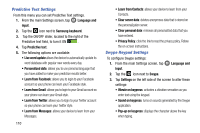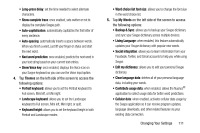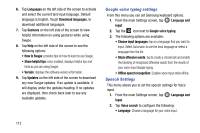Samsung SM-G870A User Manual Att Galaxy S5 Sm-g870a Kit Kat English User Manua - Page 115
Language and input, Backup Account, Automatic Restore, Factory Data Reset
 |
View all Samsung SM-G870A manuals
Add to My Manuals
Save this manual to your list of manuals |
Page 115 highlights
Backup Account If you have enabled the Back up my data option, then the Backup account option is available. 1. From the main Settings screen, tap Backup and reset. 2. Tap Backup account and tap your Google Gmail account or tap Add account to set your Google Gmail account to be backed up to the Google server. Automatic Restore By setting this option, when you reinstall an application, all of your backed up settings and data will be restored. 1. From the main Settings screen, tap Backup and reset. 2. Tap Automatic restore to enable or disable automatic restoration of settings from the Google server. Factory Data Reset From this menu you can reset your phone and sound settings to the factory default settings. 1. From the main Settings screen, tap Backup and reset. 2. Tap Factory data reset. The Factory data reset screen displays reset information. 3. Tap Reset device, then follow the prompts to perform the reset. Warning! Performing a Factory data reset will erase all data from your phone and internal SD card, including your Google account, system and application data and settings, and downloaded applications. It will not erase current system software, bundled applications, and external SD card files such as music and photos. Language and input This menu allows you to configure the language in which to display the menus. You can also set on-screen keyboard options. Ⅲ From the main Settings screen, tap input. Language and Changing Your Settings 107