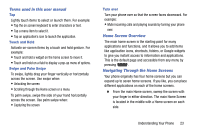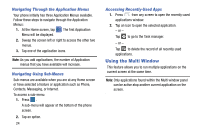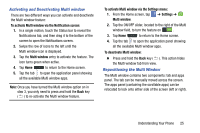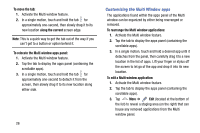Samsung SM-G870A User Manual Att Galaxy S5 Sm-g870a Kit Kat English User Manua - Page 36
Drag/Drop Content, Border Bar
 |
View all Samsung SM-G870A manuals
Add to My Manuals
Save this manual to your list of manuals |
Page 36 highlights
4. Touch and hold the desired app, such as Internet, until it detaches from the panel. 5. In a single motion, drag it over the current app and drop the new Multi window app over either the top or bottom area of the current on-screen app. Note: Once two applications are running, the device displays a split screen view containing both the initial app and the new Multi window app. Each application is still independent of the other. 28 To switch the arrangement of the applications: 1. Tap the desired application area (top or bottom). App #1 Drag/Drop Content Close 2. With the two applications shown in a split screen, tap the Border button to show the on-screen functions. 3. Locate and tap Switch Window. The current apps are switched. To increase the size of a desired application window: 1. With the two applications shown in App Switch a split screen, locate #2 Window the Border bar indicating the edge of the app window. Border Bar