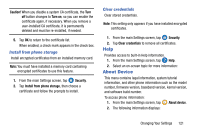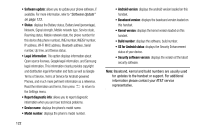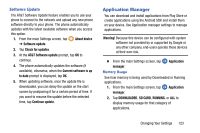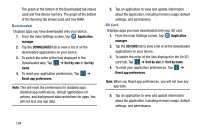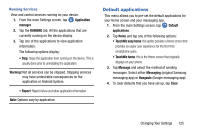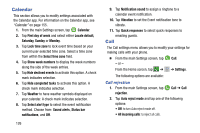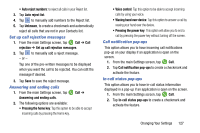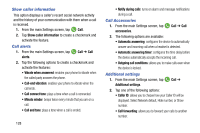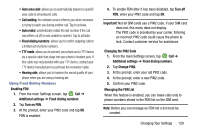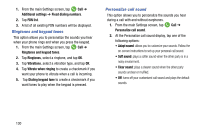Samsung SM-G870A User Manual Att Galaxy S5 Sm-g870a Kit Kat English User Manua - Page 134
Calendar, Call, Saturday, Sunday
 |
View all Samsung SM-G870A manuals
Add to My Manuals
Save this manual to your list of manuals |
Page 134 highlights
Calendar This section allows you to modify settings associated with the Calendar app. For information on the Calendar app, see "Calendar" on page 155. 1. From the main Settings screen, tap Calendar. 2. Tap First day of week and select either Locale default, Saturday, Sunday or Monday. 3. Tap Lock time zone to lock event time based on your current user-selected time zone. Select a time zone from within the Select time zone field. 4. Tap Show week numbers to display the week numbers along the side of the week entries. 5. Tap Hide declined events to activate this option. A check mark indicates selection. 6. Tap Hide completed tasks to activate this option. A check mark indicates selection. 7. Tap Weather to have weather symbols displayed on your calendar. A check mark indicates selection. 8. Tap Select alert type to select the event notification method. Choose from: Sound alerts, Status bar notifications, and Off. 126 9. Tap Notification sound to assign a ringtone to a calendar event notification. 10. Tap Vibration to set the Event notification tone to vibrate. 11. Tap Quick responses to select quick responses to emailing guests. Call The Call settings menu allows you to modify your settings for making calls with your phone. Ⅲ From the main Settings screen, tap Call. - or - From the Home screen, tap ➔ ➔ Settings. The following options are available: Call rejection 1. From the main Settings screen, tap Call ➔ Call rejection. 2. Tap Auto reject mode and tap one of the following options: • Off: to turn Auto reject mode off. • All incoming calls: to reject all calls.