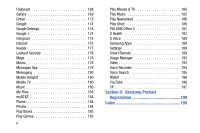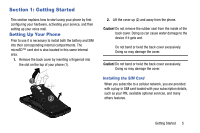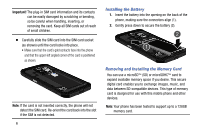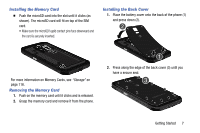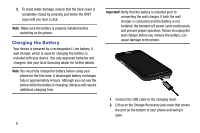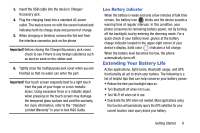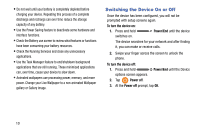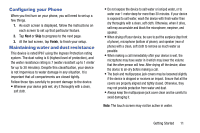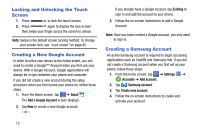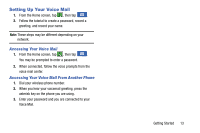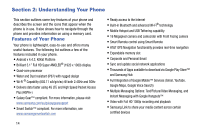Samsung SM-G870A User Manual Att Galaxy S5 Sm-g870a Kit Kat English User Manua - Page 17
Extending Your Battery Life, Low Battery Indicator
 |
View all Samsung SM-G870A manuals
Add to My Manuals
Save this manual to your list of manuals |
Page 17 highlights
3. Insert the USB cable into the device's Charger/ Accessory jack. 4. Plug the charging head into a standard AC power outlet. The device turns on with the screen locked and indicates both its charge state and percent of charge. 5. When charging is finished, remove the flat end from the interface connector jack on the phone. Important! Before closing the Charger/Accessory jack cover, check to see if there is any foreign substance such as dust on sand on the rubber seal. 6. Tightly close the multipurpose jack cover when you are finished so that no water can enter the port. Important! Your touch screen responds best to a light touch from the pad of your finger or a non-metallic stylus. Using excessive force or a metallic object when pressing on the touch screen may damage the tempered glass surface and void the warranty. For more information, refer to the "Standard Limited Warranty" in your in-box H&S Guide. Low Battery Indicator When the battery is weak and only a few minutes of talk time remain, the battery icon ( ) blinks and the device sounds a warning tone at regular intervals. In this condition, your phone conserves its remaining battery power, not by turning off the backlight, but by entering the dimming mode. For a quick check of your battery level, glance at the battery charge indicator located in the upper-right corner of your device's display. Solid color ( ) indicates a full charge. When the battery level becomes too low, the phone automatically turns off. Extending Your Battery Life Active applications, light levels, Bluetooth usage, and GPS functionality all act to drain your battery. The following is a list of helpful tips that can help conserve your battery power: • Reduce the time your backlight stays on. • Turn Bluetooth off when not in use. • Turn Wi-Fi off when not in use. • Deactivate the GPS when not needed. Most applications using this function will periodically query the GPS satellites for your current location; each query drains your battery. Getting Started 9