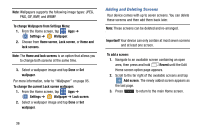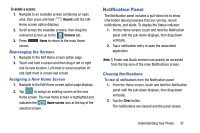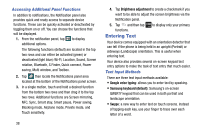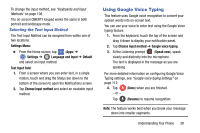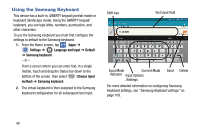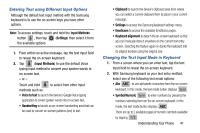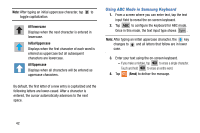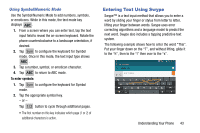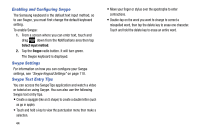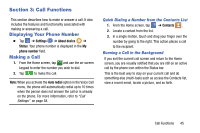Samsung SM-G870A User Manual Att Galaxy S5 Sm-g870a Kit Kat English User Manua - Page 48
Using the Samsung Keyboard, Settings, Language and input, Default, Samsung keyboard, Choose input
 |
View all Samsung SM-G870A manuals
Add to My Manuals
Save this manual to your list of manuals |
Page 48 highlights
Using the Samsung Keyboard This device has a built-in, QWERTY keypad (portrait mode) or keyboard (landscape mode). Using the QWERTY keypad/ keyboard, you can type letter, numbers, punctuation, and other characters. To use the Samsung keyboard you must first configure the settings to default to the Samsung keyboard. 1. From the Home screen, tap (Apps) ➔ Settings ➔ Language and input ➔ Default ➔ Samsung keyboard. - or - From a screen where you can enter text, in a single motion, touch and drag the Status bar down to the bottom of the screen, then select (Choose input method) ➔ Samsung keyboard. 2. The virtual keyboard is then assigned to the Samsung keyboard configuration for all subsequent text input. Shift key Text input field Input Mode Current Mode Indicator Input Options /Settings Send Delete For more detailed information on configuring Samsung Keyboard settings, see "Samsung Keyboard settings" on page 108. 40