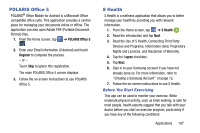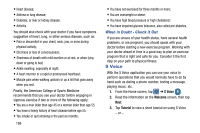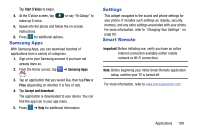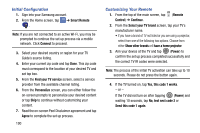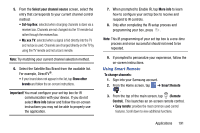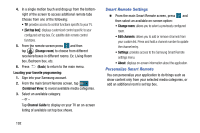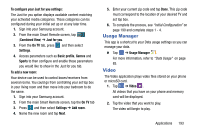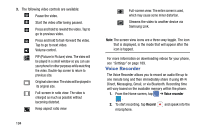Samsung SM-G870A User Manual Att Galaxy S5 Sm-g870a Kit Kat English User Manua - Page 200
Smart Remote Settings, Personalize Smart Remote, Set top box], Change room
 |
View all Samsung SM-G870A manuals
Add to My Manuals
Save this manual to your list of manuals |
Page 200 highlights
4. In a single motion touch and drag up from the bottomright of the screen to access additional remote tabs Choose from one of the following: • TV: provides access to control functions specific to your TV. • [Set top box]: displays customized control specific to your configured set top box. Ex: satellite dish remote control functions. 5. From the remote screen press and then tap (Change room) to choose from different receivers/boxes in different rooms. Ex: Living Room box, Bedroom box, etc. 6. Press (Back) to return to the main menu. Locating your favorite programming: 1. Sign into your Samsung account. 2. From the main Smart Remote screen, tap (Combined View) to reveal available media categories. 3. Select an available category. - or - Tap Channel Guide to display on your TV an on-screen listing of available set top box shows. Smart Remote Settings Ⅲ From the main Smart Remote screen, press and then select an available on-screen option: • Change room: allows you to select a previously configured room. • Edit channels: allows you to add or remove channels from your custom list. Press and hold a channel number to update the channel entry. • Settings: provides access to the Samsung Smart Remote settings menu. • About: displays on-screen information about the application. Personalize Smart Remote You can personalize your application to do things such as show content only from your selected media categories, or add an additional room's set top box. 192