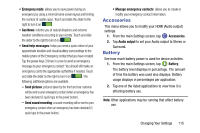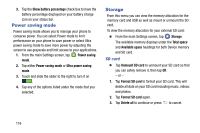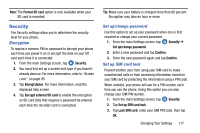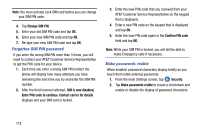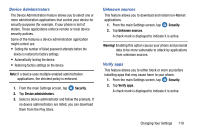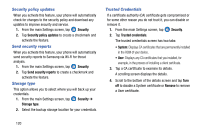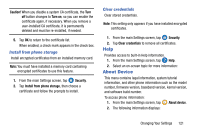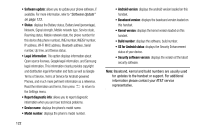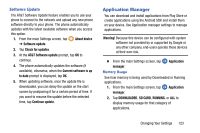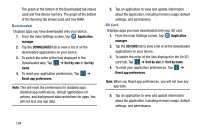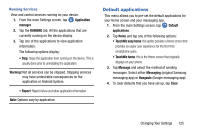Samsung SM-G870A User Manual Att Galaxy S5 Sm-g870a Kit Kat English User Manua - Page 128
Security policy updates, Send security reports, Storage type, Trusted Credentials, Security, Remove - rom
 |
View all Samsung SM-G870A manuals
Add to My Manuals
Save this manual to your list of manuals |
Page 128 highlights
Security policy updates When you activate this feature, your phone will automatically check for changes to the security policy and download any updates to improve security and service. 1. From the main Settings screen, tap Security. 2. Tap Security policy updates to create a checkmark and activate the feature. Send security reports When you activate this feature, your phone will automatically send security reports to Samsung via Wi-Fi for threat analysis. 1. From the main Settings screen, tap Security. 2. Tap Send security reports to create a checkmark and activate the feature. Storage type This option allows you to select where you will back up your credentials. 1. From the main Settings screen, tap Security ➔ Storage type. 2. Select the backup storage location for your credentials. Trusted Credentials If a certificate authority (CA) certificate gets compromised or for some other reason you do not trust it, you can disable or remove it. 1. From the main Settings screen, tap Security. 2. Tap Trusted credentials. The trusted credentials screen has two tabs: • System: Displays CA certificates that are permanently installed in the ROM of your device. • User: Displays any CA certificates that you installed, for example, in the process of installing a client certificate. 3. Tap a CA certificate to examine its details. A scrolling screen displays the details. 4. Scroll to the bottom of the details screen and tap Turn off to disable a System certificate or Remove to remove a User certificate. 120