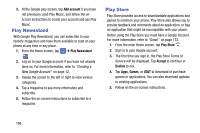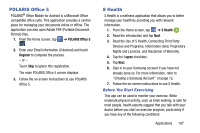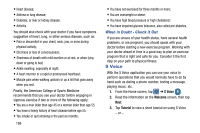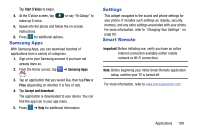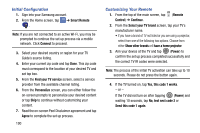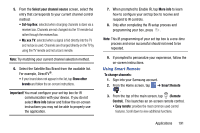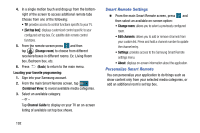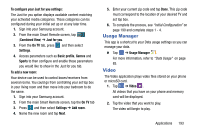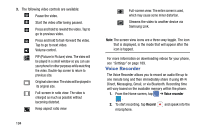Samsung SM-G870A User Manual Att Galaxy S5 Sm-g870a Kit Kat English User Manua - Page 199
Using Smart Remote, Select your channel source, Show other, brands, Important, More info
 |
View all Samsung SM-G870A manuals
Add to My Manuals
Save this manual to your list of manuals |
Page 199 highlights
5. From the Select your channel source screen, select the entry that corresponds to your current channel control method: • Set-top Box: selected when changing channels is done via a receiver box. Channels are not changed via the TV remote but rather through the receiver/box. • My xxx TV: selected when a signal is fed directly into the TV and no box is used. Channels are changed directly on the TV by using the TV remote and not a box's remote. Note: Try matching your current channel selection method. 6. Select the Satellite Box Brand from the available list. For example, DirectTV®. • If your brand does not appear in the list, tap Show other brands and follow the on-screen instructions. Important! You must configure your set top box for IR communication with your device. If you do not select More info below and follow the on-screen instructions you may not be able to properly use the application. 7. When prompted to Enable IR, tap More info to learn how to configure your set top box to receive and respond to IR controls. 8. Only after completing the IR setup process and programming your box, press . Note: This IR programming of your set top box is a one-time process and once successful should not need to be repeated. 9. If prompted to personalize your experience, follow the on-screen instructions. Using Smart Remote To change channels: 1. Sign into your Samsung account. 2. From the Home screen, tap ➔ Smart Remote . 3. From the top of the main screen, tap (Remote Control). This launches an on-screen remote control. • Easy remote: provides the most common used control features. Scroll down to view additional functions. Applications 191