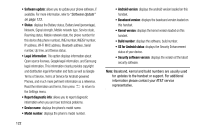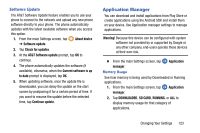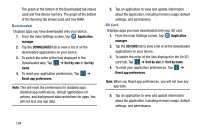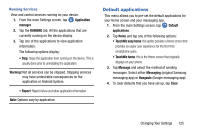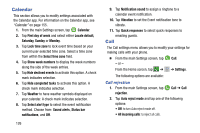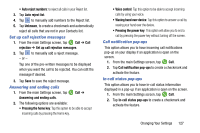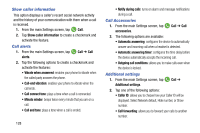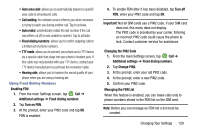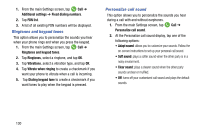Samsung SM-G870A User Manual Att Galaxy S5 Sm-g870a Kit Kat English User Manua - Page 135
Set up call rejection messages, Answering and ending calls, Call notification pop-ups
 |
View all Samsung SM-G870A manuals
Add to My Manuals
Save this manual to your list of manuals |
Page 135 highlights
• Auto reject numbers: to reject all calls in your Reject list. 3. Tap Auto reject list. 4. Tap to manually add numbers to the Reject list. 5. Tap Unknown, to create a checkmark and automatically reject all calls that are not in your Contacts list. Set up call rejection messages 1. From the main Settings screen, tap Call ➔ Call rejection ➔ Set up call rejection messages. 2. Tap to manually add a reject message. - or - Tap one of the pre-written messages to be displayed when you want the call to be rejected. You can edit the message if desired. 3. Tap Save to save the reject message. Answering and ending calls 1. From the main Settings screen, tap Call ➔ Answering and ending calls. 2. The following options are available: • Pressing the home key: Tap this option to be able to accept incoming calls by pressing the Home key. • Voice control: Tap this option to be able to accept incoming calls by using your voice. • Waving hand over device: Tap this option to answer a call by waving your hand over the device. • Pressing the power key: This option will allow you to end a call by pressing the power key without turning off the screen. Call notification pop-ups This option allows you to have incoming call notifications pop-up on your display if an application is open on the screen. 1. From the main Settings screen, tap Call. 2. Tap Call notification pop-ups to create a checkmark and activate the feature. In-call status pop-ups This option allows you to have in-call status information displayed in a pop-up if an application is open on the screen. 1. From the main Settings screen, tap Call. 2. Tap In-call status pop-ups to create a checkmark and activate the feature. Changing Your Settings 127