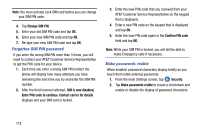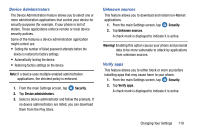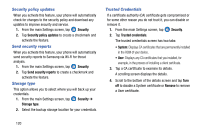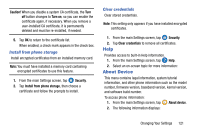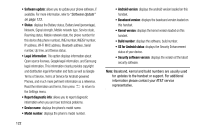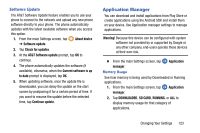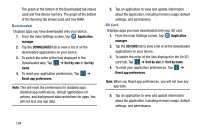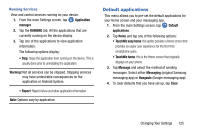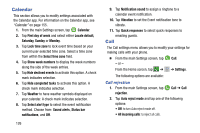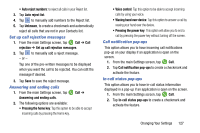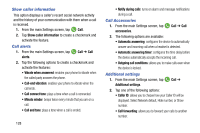Samsung SM-G870A User Manual Att Galaxy S5 Sm-g870a Kit Kat English User Manua - Page 131
Application Manager, Software Update
 |
View all Samsung SM-G870A manuals
Add to My Manuals
Save this manual to your list of manuals |
Page 131 highlights
Software Update The AT&T Software Update feature enables you to use your phone to connect to the network and upload any new phone software directly to your phone. The phone automatically updates with the latest available software when you access this option. 1. From the main Settings screen, tap ➔ Software update. About device 2. Tap Check for updates. 3. At the AT&T Software update prompt, tap OK to continue. 4. The phone automatically updates the software (if available), otherwise, when the Current software is up to date prompt is displayed, tap OK. 5. When updating software, once the update file is downloaded, you can delay the update on the start screen by postponing it for a certain period of time. If you want to resume the update before the selected time, tap Continue update. Application Manager You can download and install applications from Play Store or create applications using the Android SDK and install them on your device. Use Application manager settings to manage applications. Warning! Because this device can be configured with system software not provided by or supported by Google or any other company, end-users operate these devices at their own risk. Ⅲ From the main Settings screen, tap Application manager. Memory Usage See how memory is being used by Downloaded or Running applications. 1. From the main Settings screen, tap Application manager. 2. Tap DOWNLOADED, SD CARD, RUNNING, or ALL to display memory usage for that category of applications. Changing Your Settings 123