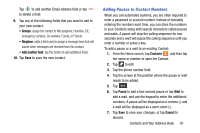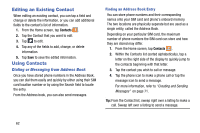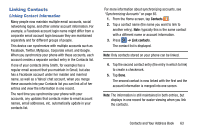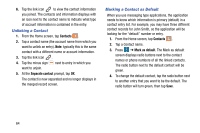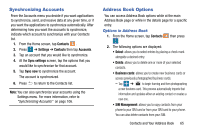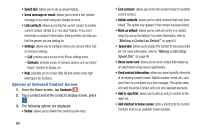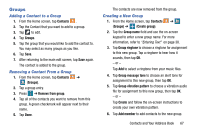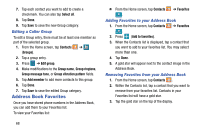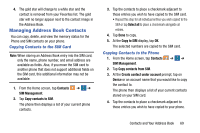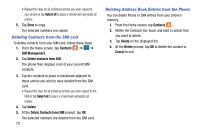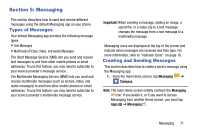Samsung SM-G870A User Manual Att Galaxy S5 Sm-g870a Kit Kat English User Manua - Page 74
Options at Selected Contact Screen, Link contacts, Contacts, Mark as default, Speed dial
 |
View all Samsung SM-G870A manuals
Add to My Manuals
Save this manual to your list of manuals |
Page 74 highlights
• Speed dial: allows you to set up speed-dialing. • Send message or email: allows you to send a text /picture message or an email using your Google account. • Link contacts: allows you to link the current contact to another current contact. Similar to a "see also" feature. If you can't remember a contact's information, linking entries can help you find the person you are looking for. • Settings: allows you to configure where you access either Call or Contacts settings. - Call: provides quick access to the Phone settings menu. - Contacts: provides access to Contacts options such as Import/ Export, Contacts to display, etc. • Help: provides an on-screen Help file that covers most high level topics for Contacts. Options at Selected Contact Screen 1. From the Home screen, tap Contacts . 2. Tap a contact and at the contact's display screen, press . 3. The following options are displayed: • Delete: allows you to delete the currently active entry. 66 • Link contacts: allows you to link the current contact to another current contact. • Unlink contacts: allows you to unlink contacts that have been linked. This option only appears if the contact has been linked. • Mark as default: allows you to mark one entry in a contact record to use as the default. For more information, refer to "Marking a Contact as Default" on page 64. • Speed dial: allows you to assign this contact to your speed dial list. For more information, refer to "Making a Call Using Speed Dial" on page 48. • Share name card: allows you to send contact information as an attachment using various applications. • Send contact information: allows you select specific elements of an existing contact (name, Mobile number, email, etc.) and send them to a recipient via a text message. This option does not send the entire Contact entry but only selected elements. • Add to reject list: allows you to add an entry's number to the reject list. • Add shortcut to home screen: adds a shortcut to the current Contacts entry to an available screen location.