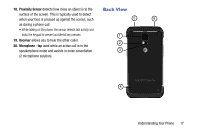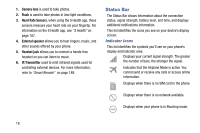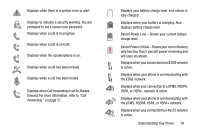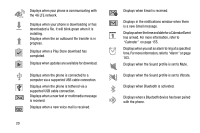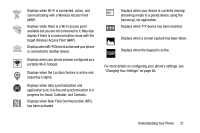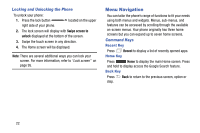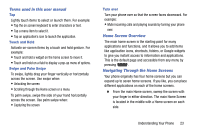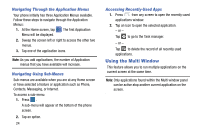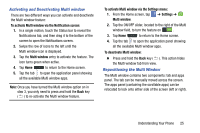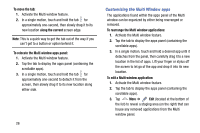Samsung SM-G870A User Manual Att Galaxy S5 Sm-g870a Kit Kat English User Manua - Page 30
Menu Navigation, Locking and Unlocking the Phone, Command Keys
 |
View all Samsung SM-G870A manuals
Add to My Manuals
Save this manual to your list of manuals |
Page 30 highlights
Locking and Unlocking the Phone To unlock your phone: 1. Press the lock button located on the upper right side of your phone. 2. The lock screen will display with Swipe screen to unlock displayed at the bottom of the screen. 3. Swipe the touch screen in any direction. 4. The Home screen will be displayed. Note: There are several additional ways you can lock your screen. For more information, refer to "Lock screen" on page 95. Menu Navigation You can tailor the phone's range of functions to fit your needs using both menus and widgets. Menus, sub-menus, and features can be accessed by scrolling through the available on-screen menus. Your phone originally has three home screens but you can expand up to seven home screens. Command Keys Recent Key Press Recent to display a list of recently opened apps. Home Key Press Home to display the main Home screen. Press and hold to display access the Google Search feature. Back Key Press step. Back to return to the previous screen, option or 22