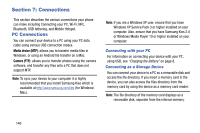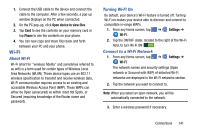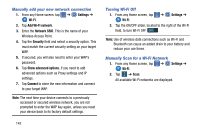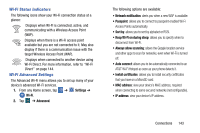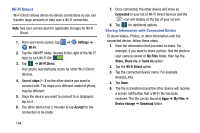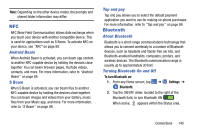Samsung SM-G870A User Manual Att Galaxy S5 Sm-g870a Kit Kat English User Manua - Page 153
NFC, Bluetooth, To turn Bluetooth on, Settings
 |
View all Samsung SM-G870A manuals
Add to My Manuals
Save this manual to your list of manuals |
Page 153 highlights
Note: Depending on the other device model, the prompts and shared folder information may differ. NFC NFC (Near Field Communication) allows data exchange when you touch your device with another compatible device. This is used for applications such as S Beam. To activate NFC on your device, see "NFC" on page 89. Android Beam When Android Beam is activated, you can beam app content to another NFC-capable device by holding the devices close together. You can beam browser pages, YouTube videos, contacts, and more. For more information, refer to "Android Beam" on page 89. S Beam When S Beam is activated, you can beam files to another NFC-capable device by holding the devices close together. You can beam images and videos from your Gallery, music files from your Music app, and more. For more information, refer to "S Beam" on page 89. Tap and pay Tap and pay allows you to select the default payment application you want to use for making on-phone purchases. For more information, refer to "Tap and pay" on page 89. Bluetooth About Bluetooth Bluetooth is a short-range communications technology that allows you to connect wirelessly to a number of Bluetooth devices, such as headsets and hands-free car kits, and Bluetooth-enabled handhelds, computers, printers, and wireless devices. The Bluetooth communication range is usually up to approximately 30 feet. Turning Bluetooth On and Off To turn Bluetooth on: 1. From any Home screen, tap ➔ Settings ➔ Bluetooth. 2. Tap the ON/OFF slider, located to the right of the Bluetooth field, to turn Bluetooth ON . When active, appears within the Status area. Connections 145