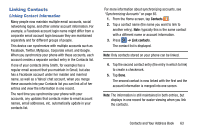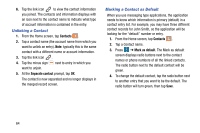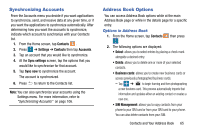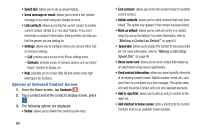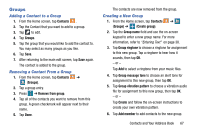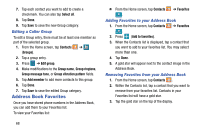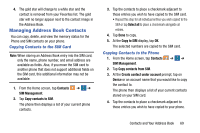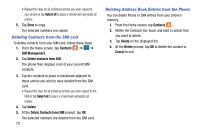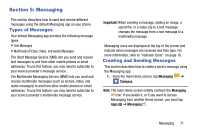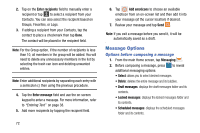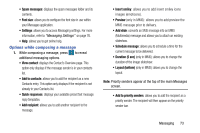Samsung SM-G870A User Manual Att Galaxy S5 Sm-g870a Kit Kat English User Manua - Page 76
Address Book Favorites, Editing a Caller Group, Adding Favorites to your Address Book
 |
View all Samsung SM-G870A manuals
Add to My Manuals
Save this manual to your list of manuals |
Page 76 highlights
7. Tap each contact you want to add to create a checkmark. You can also tap Select all. 8. Tap Done. 9. Tap Save to save the new Group category. Editing a Caller Group To edit a Group entry, there must be at least one member as part of the selected group. 1. From the Home screen, tap Contacts ➔ (Groups). 2. Tap a group entry. 3. Press ➔ Edit group. 4. Make modifications to the Group name, Group ringtone, Group message tone, or Group vibration pattern fields. 5. Tap Add member to add more contacts to this group. 6. Tap Done. 7. Tap Save to save the edited Group category. Address Book Favorites Once you have stored phone numbers in the Address Book, you can add them to your Favorites list. To view your Favorites list: 68 Ⅲ From the Home screen, tap Contacts ➔ Favorites . Adding Favorites to your Address Book 1. From the Home screen, tap Contacts ➔ Favorites . 2. Press (Add to favorites). 3. When the Contacts list is displayed, tap a contact that you want to add to your favorites list. You may select more than one. 4. Tap Done. 5. A gold star will appear next to the contact image in the Address Book. Removing Favorites from your Address Book 1. From the Home screen, tap Contacts . 2. Within the Contacts list, tap a contact that you want to remove from your favorites list. Contacts in your Favorites list will have a gold star. 3. Tap the gold star on the top of the display.