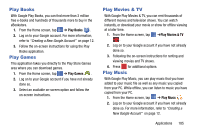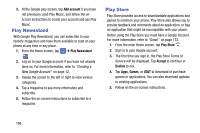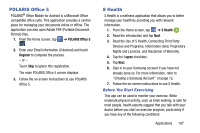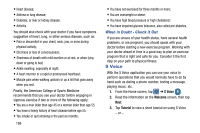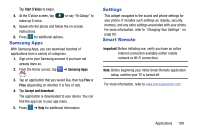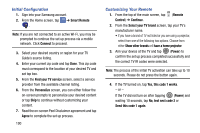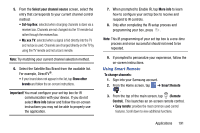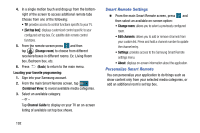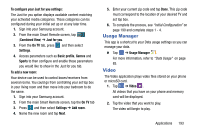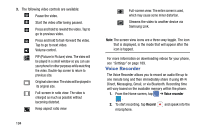Samsung SM-G870A User Manual Att Galaxy S5 Sm-g870a Kit Kat English User Manua - Page 198
Initial Configuration, Customizing Your Remote, Smart Remote
 |
View all Samsung SM-G870A manuals
Add to My Manuals
Save this manual to your list of manuals |
Page 198 highlights
Initial Configuration 1. Sign into your Samsung account. 2. From the Home screen, tap ➔ Smart Remote . Note: If you are not connected to an active Wi-Fi, you may be prompted to continue the set up process via a mobile network. Click Connect to proceed. 3. Select your desired country or region for your TV Guide's source listing. 4. Enter your current zip code and tap Done. This zip code must correspond to the location of your desired TV and set top box. 5. From the Find your TV service screen, select a service provider from the available channel listing. 6. From the Personalize screen, you can either follow the on-screen prompts to personalize your desired content or tap Skip to continue without customizing your content. 7. Read the on-screen Peel Disclaimer agreement and tap Agree to complete the set up process. 190 Customizing Your Remote 1. From the top of the main screen, tap (Remote Control) ➔ Continue. 2. From the Select your TV brand screen, tap your TV's manufacturer name. • If you have a brand of TV not listed or you are using a projector, select from one of the following two options. Choose from either Show other brands or I have a home projector. 3. Aim your device at the TV and tap (Power) to confirm the set up process completed successfully and the correct TV IR codes were selected. Note: The process of the initial TV activation can take up to 10 seconds. Please do not press the button again. 4. If the TV turned on, tap Yes, this code 1 works. - or - If the TV did not turn on after tapping (Power) and waiting 10 seconds, tap No, test next code 2 or Send this code 1 again.