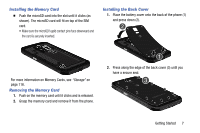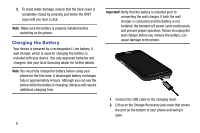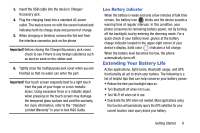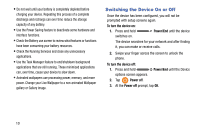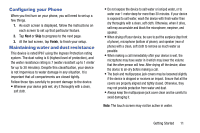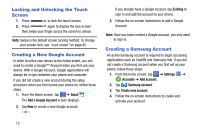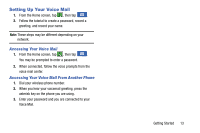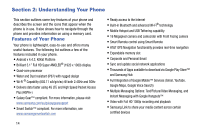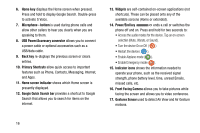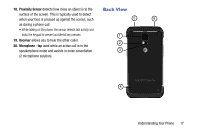Samsung SM-G870A User Manual Att Galaxy S5 Sm-g870a Kit Kat English User Manua - Page 20
Locking and Unlocking the Touch Screen, Creating a New Google Account, Creating a Samsung Account
 |
View all Samsung SM-G870A manuals
Add to My Manuals
Save this manual to your list of manuals |
Page 20 highlights
Locking and Unlocking the Touch Screen 1. Press to lock the touch screen. 2. Press again to display the lock screen then swipe your finger across the screen to unlock. Note: Swipe is the default screen locking method. To change your screen lock, see "Lock screen" on page 95. Creating a New Google Account In order to utilize your device to the fullest extent, you will need to create a Google™ Account when you first use your device. With a Google Account, Google applications will always be in sync between your phone and computer. If you did not create a new account during the setup procedure when you first turned your phone on, follow these steps: 1. From the Home screen, tap ➔ Gmail . The Add a Google Account screen displays. 2. Tap New to create a new Google account. - or - If you already have a Google account, tap Existing to sign in and add the account to your phone. 3. Follow the on-screen instructions to add a Google Account. Note: Once you have created a Google account, you only need to sign in. Creating a Samsung Account An active Samsung account is required to begin accessing applications such as ChatON and Samsung Hub. If you did not create a Samsung account when you first set up your phone, follow these steps: 1. From the home screen, tap ➔ Settings ➔ Accounts ➔ Add account. 2. Tap Samsung account. 3. Tap Create new account. 4. Follow the on-screen instructions to create and activate your account. 12