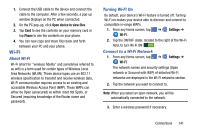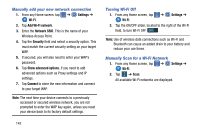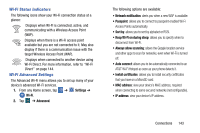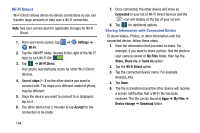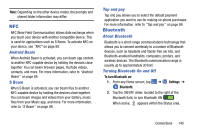Samsung SM-G870A User Manual Att Galaxy S5 Sm-g870a Kit Kat English User Manua - Page 154
Bluetooth Status Indicators, Bluetooth Settings, To change your Bluetooth name
 |
View all Samsung SM-G870A manuals
Add to My Manuals
Save this manual to your list of manuals |
Page 154 highlights
To turn Bluetooth off: 1. From the Home screen, tap ➔ Settings ➔ Bluetooth. 2. Tap the ON/OFF slider, located to the right of the Bluetooth field, to turn Bluetooth OFF . Bluetooth Status Indicators The following icons show your Bluetooth connection status at a glance: Displays when Bluetooth is active. Displays when Bluetooth is connected (paired) and communicating with another device. Bluetooth Settings The Bluetooth settings menu allows you to set up many of the characteristics of your device's Bluetooth service, including: • Entering or changing the name your device uses for Bluetooth communication and description • Setting your device's visibility (or "discoverability") for other Bluetooth devices 146 To access the Bluetooth Settings menu: 1. From the Home screen, tap ➔ Settings ➔ Bluetooth. 2. Verify your Bluetooth is ON . For more information, refer to "Bluetooth" on page 82. To change your Bluetooth name: 1. From the Home screen, tap ➔ Settings ➔ Bluetooth. 2. Tap ➔ Rename device. 3. After the About device screen displays, tap Device name. 4. Use the keyboard to modify your device name and tap OK. To make your device visible: 1. From the Home screen, tap ➔ Settings ➔ Bluetooth ➔ ➔ Visibility timeout. • Making your device visible allows it to be detected by other devices for pairing and communication. 2. Select a time that you would like your device visibility to timeout.