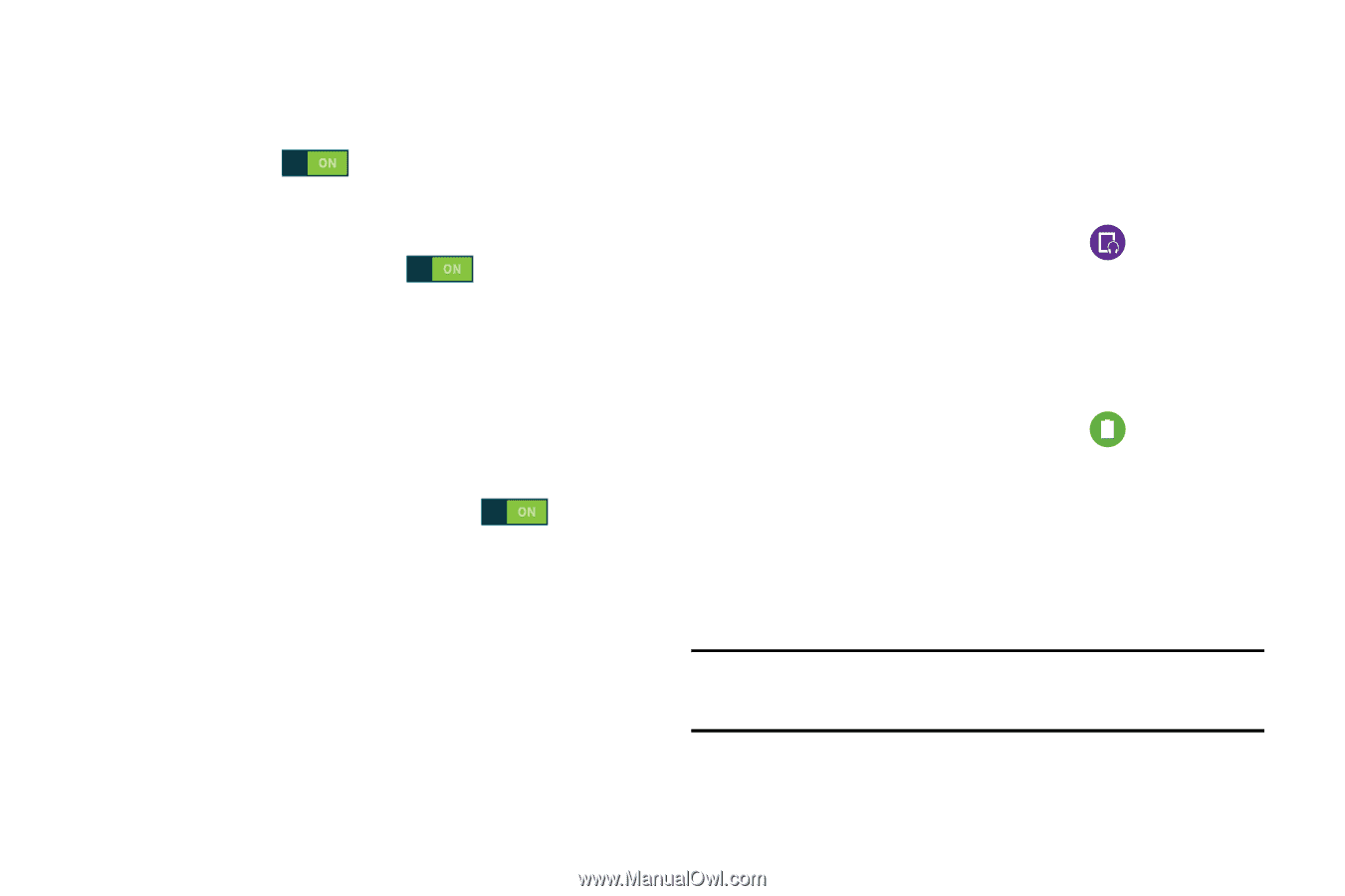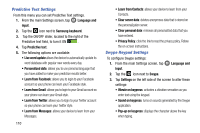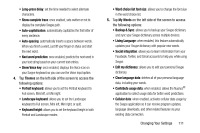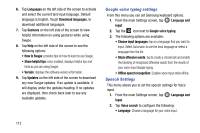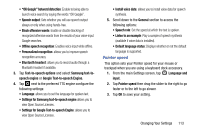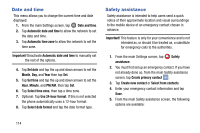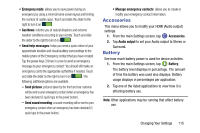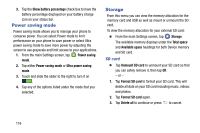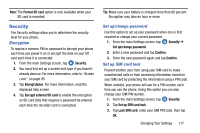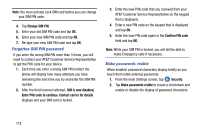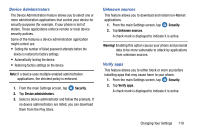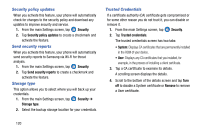Samsung SM-G870A User Manual Att Galaxy S5 Sm-g870a Kit Kat English User Manua - Page 123
Accessories, Battery, Emergency mode, Geo News, Send pictures, Send sound recording, Audio output
 |
View all Samsung SM-G870A manuals
Add to My Manuals
Save this manual to your list of manuals |
Page 123 highlights
• Emergency mode: allows you to save power during an emergency by using a minimal home screen layout and limiting the number of usable apps. Touch and slide the slider to the right to turn it on . • Geo News: informs you of natural disasters and extreme weather conditions occurring in your vicinity. Touch and slide the slider to the right to turn it on . • Send help messages: helps you send a quick notice of your approximate location and visual/auditory surroundings to the mobile phone of the Emergency contact that you have created. Tap the power keys 3 times in a row to send an emergency message to your emergency contact: You should still make an emergency call to the appropriate authorities if needed. Touch and slide the slider to the right to turn it on . The following additional options are available: - Send pictures: pictures taken by the front and rear cameras will be sent to your emergency contact when an emergency has been declared (3 quick taps to the power button). - Send sound recording: a sound recording will be sent to your emergency contact when an emergency has been declared (3 quick taps to the power button). • Manage emergency contacts: allows you to create or modify your emergency contact information. Accessories This menu allows you to modify your HDMI (Audio output) settings. 1. From the main Settings screen, tap Accessories. 2. Tap Audio output to set your Audio output to Stereo or Surround. Battery See how much battery power is used for device activities. 1. From the main Settings screen, tap Battery. The battery level displays in percentage. The amount of time the battery was used also displays. Battery usage displays in percentages per application. 2. Tap one of the listed applications to view how it is affecting battery use. Note: Other applications may be running that affect battery use. Changing Your Settings 115