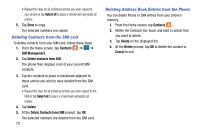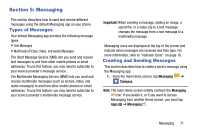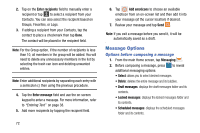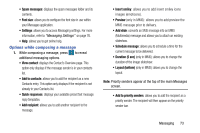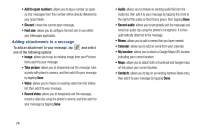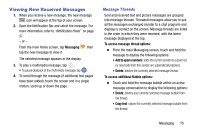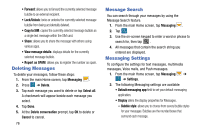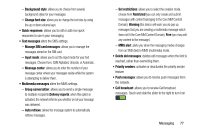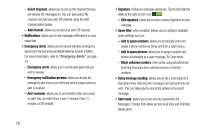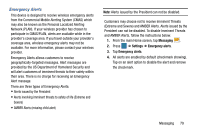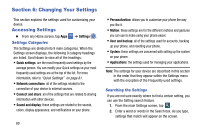Samsung SM-G870A User Manual Att Galaxy S5 Sm-g870a Kit Kat English User Manua - Page 83
Viewing New Received Messages, Message Threads
 |
View all Samsung SM-G870A manuals
Add to My Manuals
Save this manual to your list of manuals |
Page 83 highlights
Viewing New Received Messages 1. When you receive a new message, the new message icon will appear at the top of your screen. 2. Open the Notification Bar and select the message. For more information, refer to "Notification Panel" on page 37. - or - From the main Home screen, tap Messaging then tap the new message to view it. The selected message appears in the display. 3. To play a multimedia message, tap . • To pause playback of the multimedia message, tap . 4. To scroll through the message (if additional text pages have been added), touch the screen and in a single motion, scroll up or down the page. Message Threads Sent and received text and picture messages are grouped into message threads. Threaded messages allow you to see all the messages exchanged (similar to a chat program) and displays a contact on the screen. Message threads are listed in the order in which they were received, with the latest message displayed at the top. To access message thread options: Ⅲ From the main Messaging screen, touch and hold the message to display the following options: • Add to spam numbers: adds the current sender to a spam list. ny new texts from this sender are automatically blocked. • Delete: deletes the currently selected message thread. To access additional Bubble options: Ⅲ Touch and hold the message bubble within an active message conversation to display the following options: • Delete: deletes any currently selected message bubble from the thread. • Copy text: copies the currently selected message bubble from the thread. Messaging 75