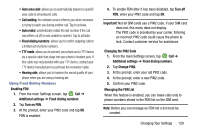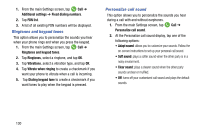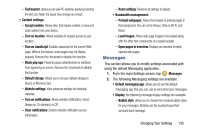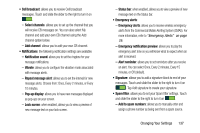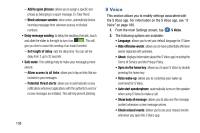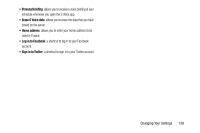Samsung SM-G870A User Manual Att Galaxy S5 Sm-g870a Kit Kat English User Manua - Page 142
Internet, Preload available links
 |
View all Samsung SM-G870A manuals
Add to My Manuals
Save this manual to your list of manuals |
Page 142 highlights
3. Tap ➔ Add account to add a Samsung, Facebook, or Google account. Internet This section allows you to modify settings associated with using your web browser. 1. From the main Settings screen, tap Internet. 2. Tap Account to sign on to your Samsung account if you have not already done so. You will need to do this if If you want to sync your bookmarks and open pages with other devices. For more information, refer to "Creating a Samsung Account" on page 12. 3. The following settings are available for modification: • Set homepage: Sets the current home page for the Web browser. • Auto fill forms: allows you to enter text to be used in your web profile. Tap Add profile, then enter text for the Web form auto fill. • Privacy: - Suggest search terms and Web suggestions: displays predictions of related queries and popular websites in the address bar as you type. 134 - Preload available links: allows you improve performance when loading pages. - Remember form data: Allows the device to store data from any previously filled out forms. Remove the checkmark to disable this function. - Remember passwords: Stores user names and passwords for visited sites. Remove the checkmark to disable this function. - Delete personal data: allows you to delete all personal data such as Browsing history, Cache, Cookies and site data, Passwords, Auto-fill data, and Location access. • Screen and text: - Text scaling: allows you to preview the text size, scale the text size using a slider bar, set the zoom amount on double tap, and minimize the font size using a slider bar. - Force zoom: allows you to override the website's request to control zoom. - Text encoding: adjusts the current text encoding. - Full screen: allows you to use Fullscreen mode to hide the status bar. - Auto hide toolbar: allows you to hide the up and down toolbar when you are scrolling pages.