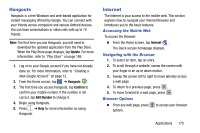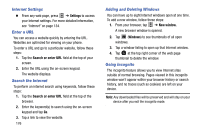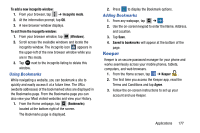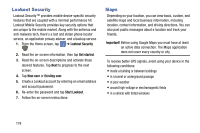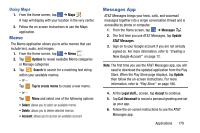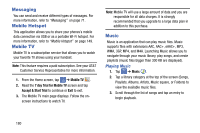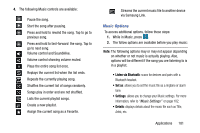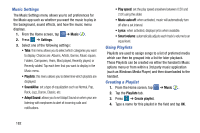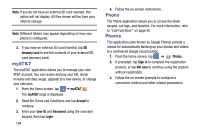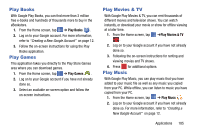Samsung SM-G870A User Manual Att Galaxy S5 Sm-g870a Kit Kat English User Manua - Page 188
Messaging, Mobile Hotspot, Mobile TV, Music, Playing Music
 |
View all Samsung SM-G870A manuals
Add to My Manuals
Save this manual to your list of manuals |
Page 188 highlights
Messaging You can send and receive different types of messages. For more information, refer to "Messaging" on page 71. Mobile Hotspot This application allows you to share your phones's mobile data connection via USB or as a portable Wi-Fi hotspot. For more information, refer to "Mobile Hotspot" on page 149. Mobile TV Mobile TV is a subscription service that allows you to watch your favorite TV shows using your handset. Note: This feature requires a paid subscription. See your AT&T Customer Service Representative for more information. 1. From the Home screen, tap ➔ Mobile TV . 2. Read the 7 day Trial for Mobile TV screen and tap Accept & Start Trial to continue or Exit to exit. 3. The Mobile TV main page displays. Follow the on- screen instructions to watch TV. Note: Mobile TV will use a large amount of data and you are responsible for all data charges. It is strongly recommended that you upgrade to a large data plan in addition to this purchase. Music Music is an application that can play music files. Music supports files with extensions AAC, AAC+, eAAC+, MP3, WMA, 3GP, MP4, and M4A. Launching Music allows you to navigate through your music library, play songs, and create playlists (music files bigger than 300 KB are displayed). Playing Music 1. Tap ➔ Music . 2. Tap a library category at the top of the screen (Songs, Playlists, Albums, Artists, Music square, or Folders) to view the available music files. 3. Scroll through the list of songs and tap an entry to begin playback. 180