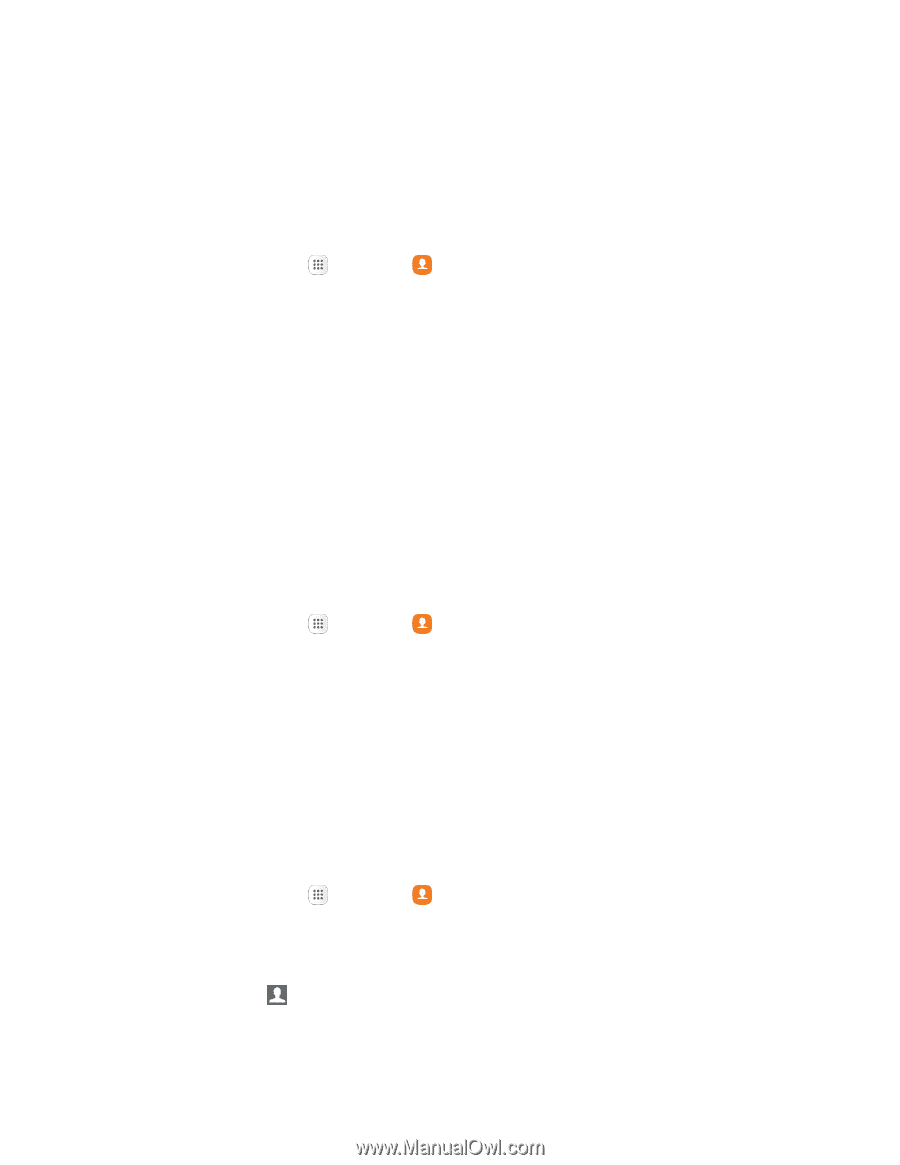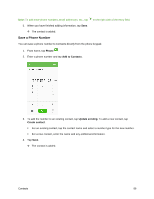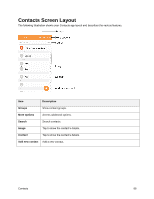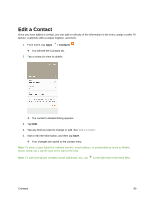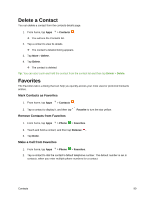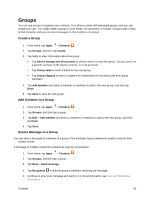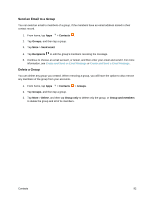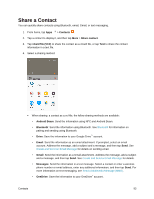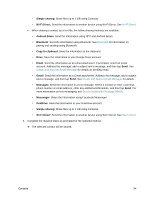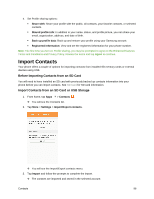Samsung SM-G930P User Guide - Page 102
Groups, Create a Group, Add Contacts to a Group, Send a Message to a Group
 |
View all Samsung SM-G930P manuals
Add to My Manuals
Save this manual to your list of manuals |
Page 102 highlights
Groups You can use groups to organize your contacts. Your phone comes with preloaded groups, and you can create your own. You might create a group for your family, for coworkers, or a team. Groups make it easy to find contacts, and you can send messages to the members of a group. Create a Group 1. From home, tap Apps > Contacts . 2. Tap Groups, and then tap Create. 3. Tap fields to enter information about the group: Tap Device storage and all accounts to choose where to save the group. You can save it to a specific account, to the device memory, or to all accounts. Tap Group name to enter a name for the new group. Tap Group ringtone to select a ringtone for notifications for incoming calls from group members. 4. Tap Add member and select a member or members to add to the new group, and then tap Done. 5. Tap Save to save the new group. Add Contacts to a Group 1. From home, tap Apps > Contacts . 2. Tap Groups, and then tap a group. 3. Tap Edit > Add member and select a member or members to add to the new group, and then tap Done. 4. Tap Save. Send a Message to a Group You can send a message to members of a group, if the members have a telephone number stored in their contact record. A message to multiple recipients is treated as a group conversation. 1. From home, tap Apps > Contacts . 2. Tap Groups, and then tap a group. 3. Tap More > Send message. 4. Tap Recipients to edit the group's members receiving the message. 5. Continue to enter your message and send it. For more information, see Text and Multimedia Messaging. Contacts 91