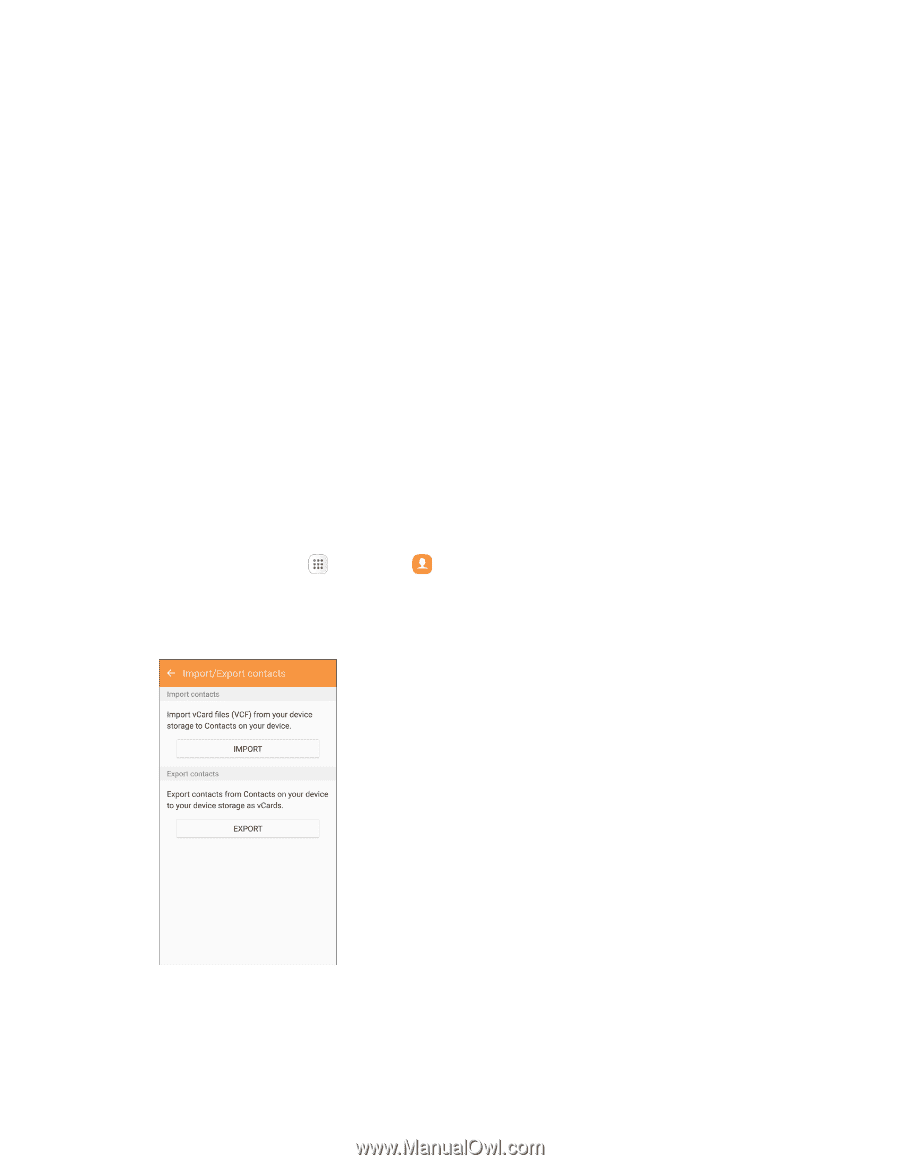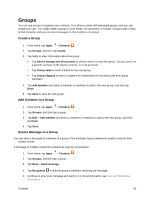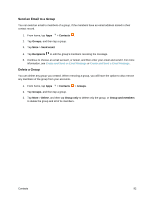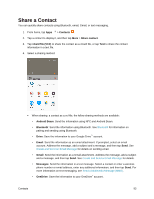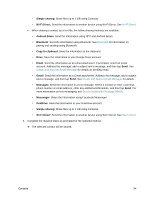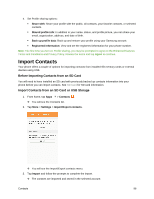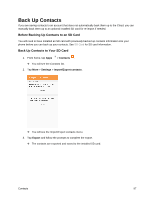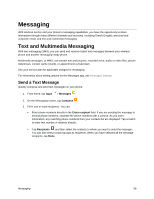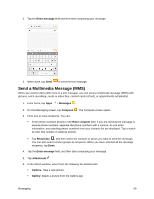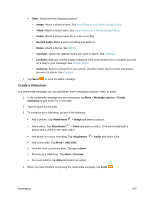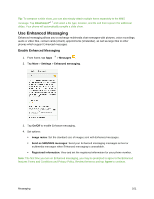Samsung SM-G930P User Guide - Page 107
Import Contacts, Before Importing Contacts from an SD Card
 |
View all Samsung SM-G930P manuals
Add to My Manuals
Save this manual to your list of manuals |
Page 107 highlights
4. Set Profile sharing options: Share with: Share your profile with the public, all contacts, your favorite contacts, or selected contacts. Shared profile info: In addition to your name, status, and profile picture, you can share your email, organization, address, and date of birth. Back up profile data: Back up and restore your profile using your Samsung account. Registered information: View and set the registered information for your phone number. Note: The first time you turn on Profile sharing, you may be prompted to agree to the Enhanced features Terms and Conditions and Privacy Policy. Review the terms and tap Agree to continue. Import Contacts Your phone offers a couple of options for importing contacts from installed SD memory cards or external devices using USB. Before Importing Contacts from an SD Card You will need to have installed an SD card with previously backed up contacts information into your phone before you can import contacts. See SD Card for SD card information. Import Contacts from an SD Card or USB Storage 1. From home, tap Apps > Contacts . You will see the Contacts list. 2. Tap More > Settings > Import/Export contacts. You will see the Import/Export contacts menu. 3. Tap Import and follow the prompts to complete the import. The contacts are imported and stored in the selected account. Contacts 96