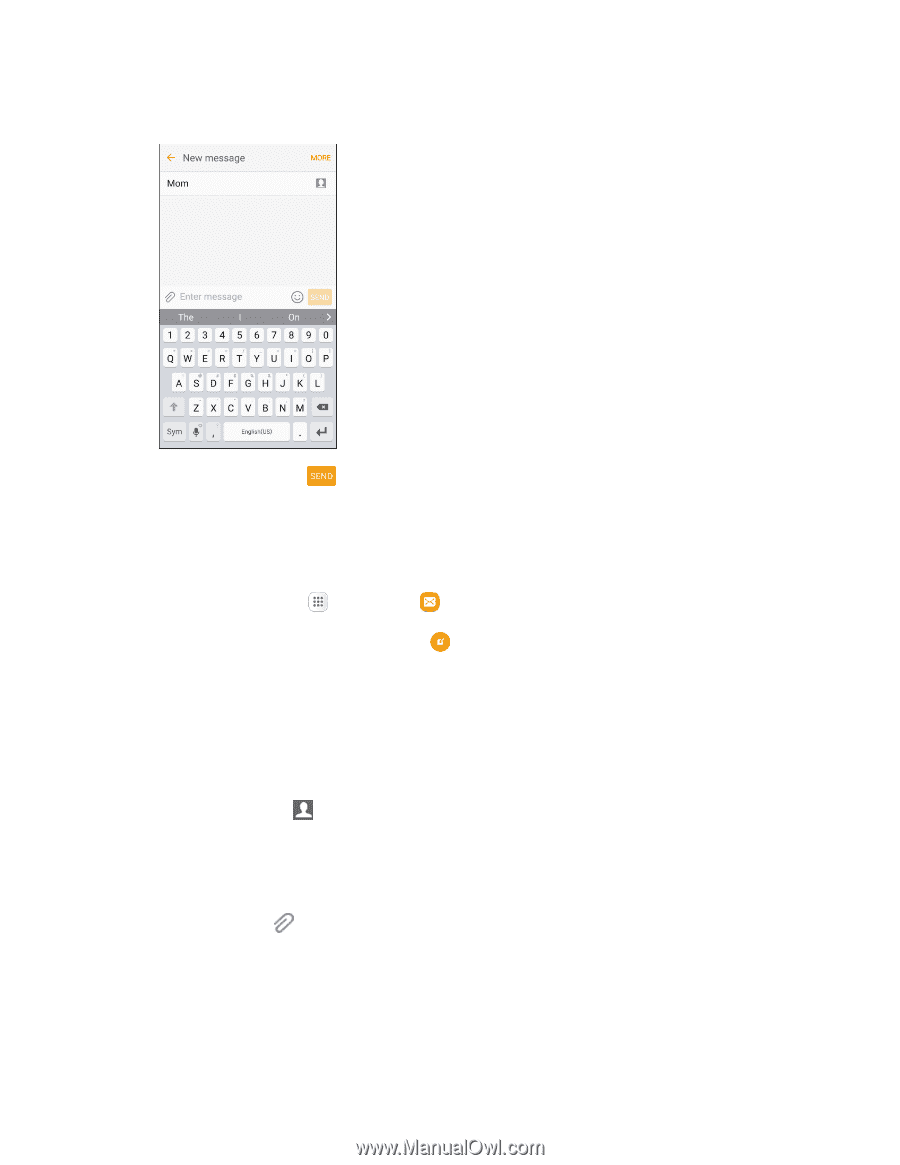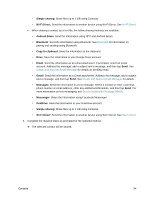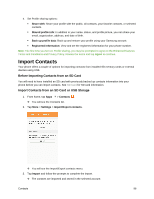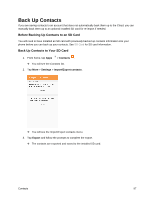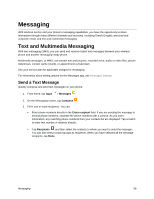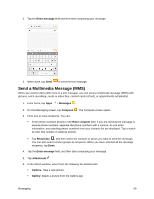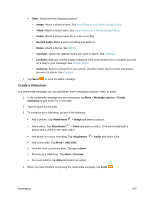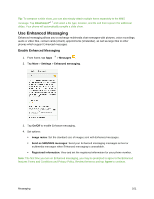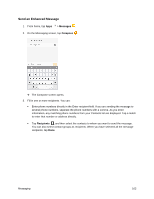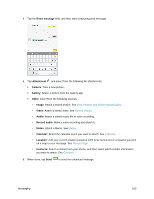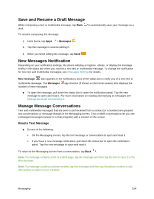Samsung SM-G930P User Guide - Page 110
Send a Multimedia Message (MMS), Enter message, Messages, Compose, Enter recipient, Recipients
 |
View all Samsung SM-G930P manuals
Add to My Manuals
Save this manual to your list of manuals |
Page 110 highlights
4. Tap the Enter message field and then start composing your message. 5. When done, tap Send to send the text message. Send a Multimedia Message (MMS) When you need to add a little more to a text message, you can send a multimedia message (MMS) with pictures, voice recordings, audio or video files, contact cards (vCard), or appointments (vCalendar). 1. From home, tap Apps > Messages . 2. On the Messaging screen, tap Compose . The Compose screen opens. 3. Fill in one or more recipients. You can: Enter phone numbers directly in the Enter recipient field. If you are sending the message to several phone numbers, separate the phone numbers with a comma. As you enter information, any matching phone numbers from your contacts list are displayed. Tap a match to enter that number or address directly. Tap Recipients ,, and then select the contacts to whom you want to send the message. You can also select contact groups as recipients. When you have selected all the message recipients, tap Done. 4. Tap the Enter message field, and then start composing your message. 5. Tap Attachment . 6. In the Attach window, select from the following file attachments: Camera: Take a new picture. Gallery: Attach a picture from the Gallery app. Messaging 99