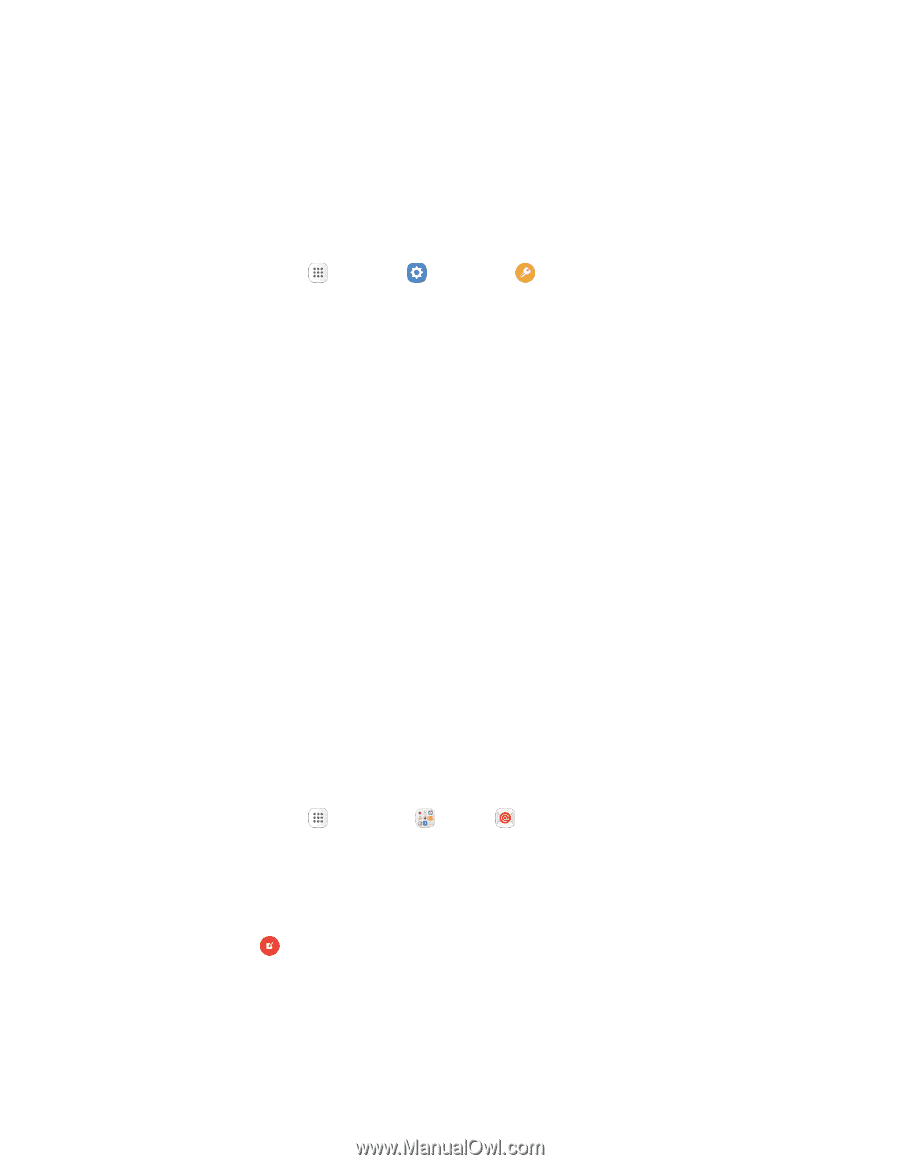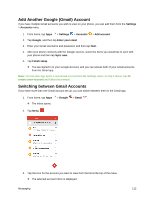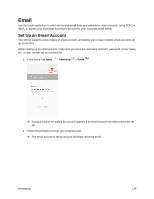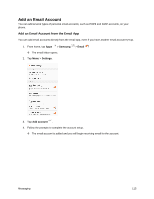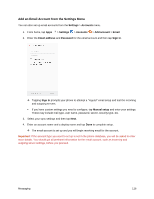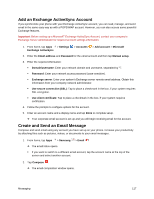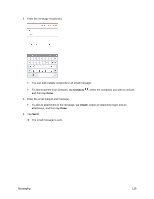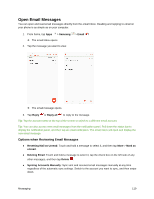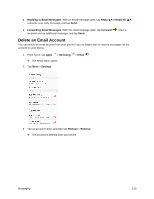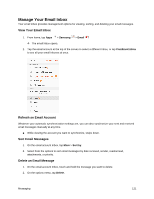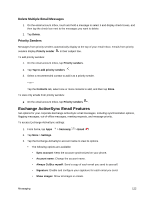Samsung SM-G930P User Guide - Page 128
Add an Exchange ActiveSync Account, Create and Send an Email Message, Exchange ActiveSync
 |
View all Samsung SM-G930P manuals
Add to My Manuals
Save this manual to your list of manuals |
Page 128 highlights
Add an Exchange ActiveSync Account If you synchronize your phone with your Exchange ActiveSync account, you can read, manage, and send email in the same easy way as with a POP3/IMAP account. However, you can also access some powerful Exchange features. Important: Before setting up a Microsoft® Exchange ActiveSync Account, contact your company's Exchange Server administrator for required account settings information. 1. From home, tap Apps > Settings > Accounts > Add account > Microsoft Exchange ActiveSync. 2. Enter the Email address and Password for the email account and then tap Manual setup. 3. Enter the required information: Domain\username: Enter your network domain and username, separated by "\". Password: Enter your network access password (case-sensitive). Exchange server: Enter your system's Exchange server remote email address. Obtain this information from your company network administrator. Use secure connection (SSL): Tap to place a checkmark in the box, if your system requires SSL encryption. Use client certificate: Tap to place a checkmark in the box, if your system requires certification. 4. Follow the prompts to configure options for the account. 5. Enter an account name and a display name and tap Done to complete setup. Your corporate email account is set up and you will begin receiving email for the account. Create and Send an Email Message Compose and send email using any account you have set up on your phone. Increase your productivity by attaching files such as pictures, videos, or documents to your email messages. 1. From home, tap Apps > Samsung > Email . The email Inbox opens. If you want to switch to a different email account, tap the account name at the top of the screen and select another account. 2. Tap Compose . The email composition window opens. Messaging 117