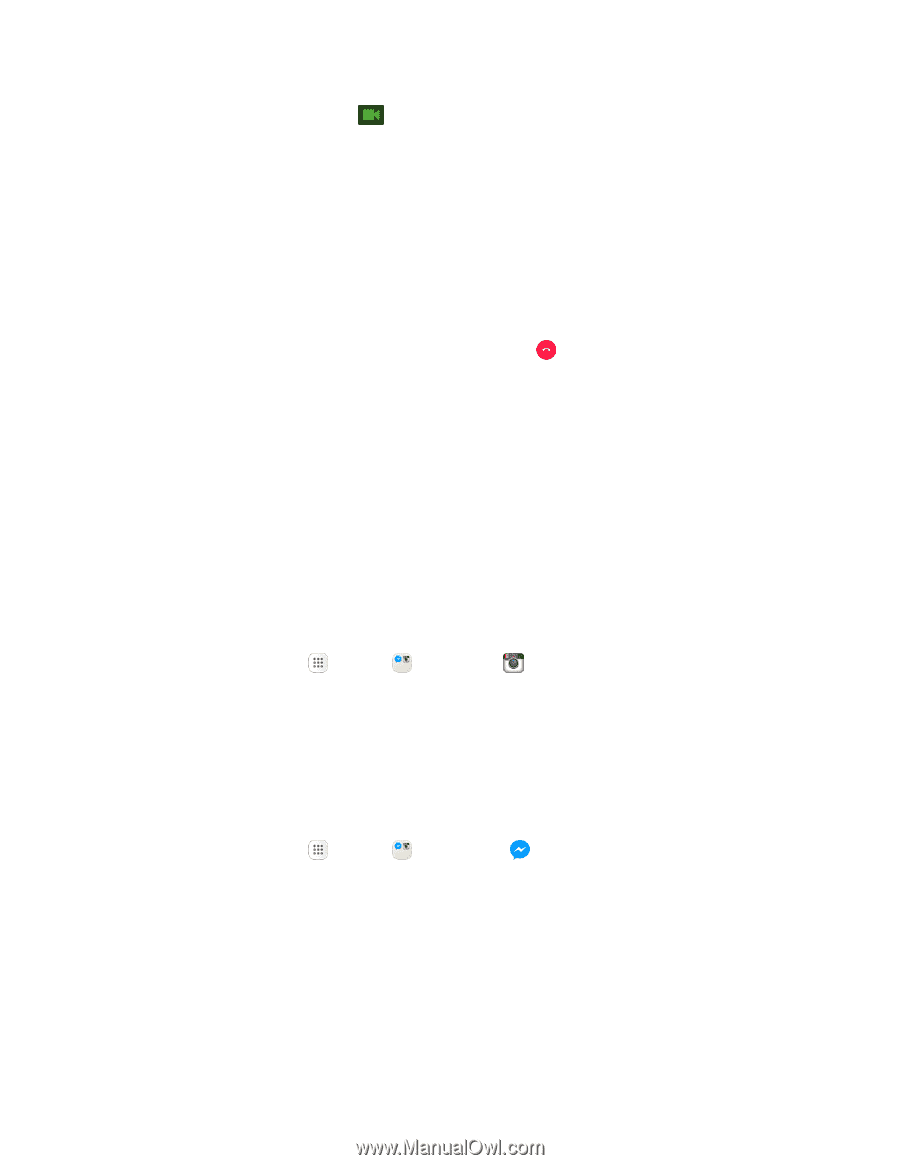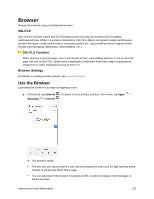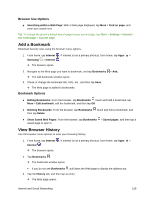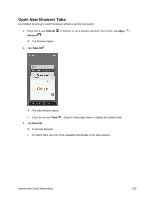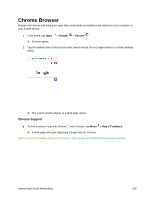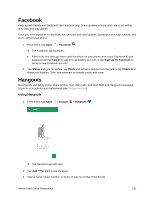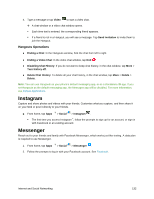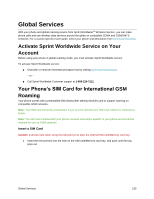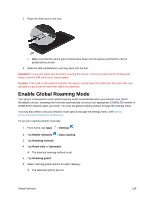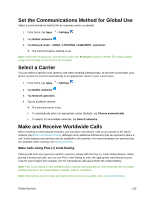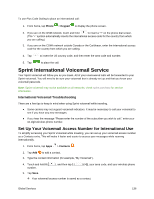Samsung SM-G930P User Guide - Page 143
Instagram, Messenger, Hangouts Operations
 |
View all Samsung SM-G930P manuals
Add to My Manuals
Save this manual to your list of manuals |
Page 143 highlights
4. Type a message or tap Video to start a video chat. A chat window or a video chat window opens. Each time text is entered, the corresponding friend appears. If a friend is not in a Hangout, you will see a message. Tap Send invitation to invite them to join the Hangout. Hangouts Operations ● Ending a Chat: In the Hangouts window, flick the chat from left to right. ● Ending a Video Chat: In the video chat window, tap End . ● Disabling Chat History: If you do not want to keep chat history, in the chat window, tap More > Turn history off. ● Delete Chat History: To delete all your chat history, in the chat window, tap More > Delete > Delete. Note: You can use Hangouts as your phone's default messaging app, or as a standalone IM app. If you set Hangouts as the default messaging app, the Messages app will be disabled. For more information, see Default Applications. Instagram Capture and share photos and videos with your friends. Customize what you capture, and then share it on your feed or post it directly to your friends. ■ From home, tap Apps > Social > Instagram . The first time you access Instagram™, follow the prompts to sign up for an account, or sign in with Facebook or an existing account. Messenger Reach out to your friends and family with Facebook Messenger, which works just like texting. A data plan is required to use Messenger. 1. From home, tap Apps > Social > Messenger . 2. Follow the prompts to log in with your Facebook account. See Facebook. Internet and Social Networking 132