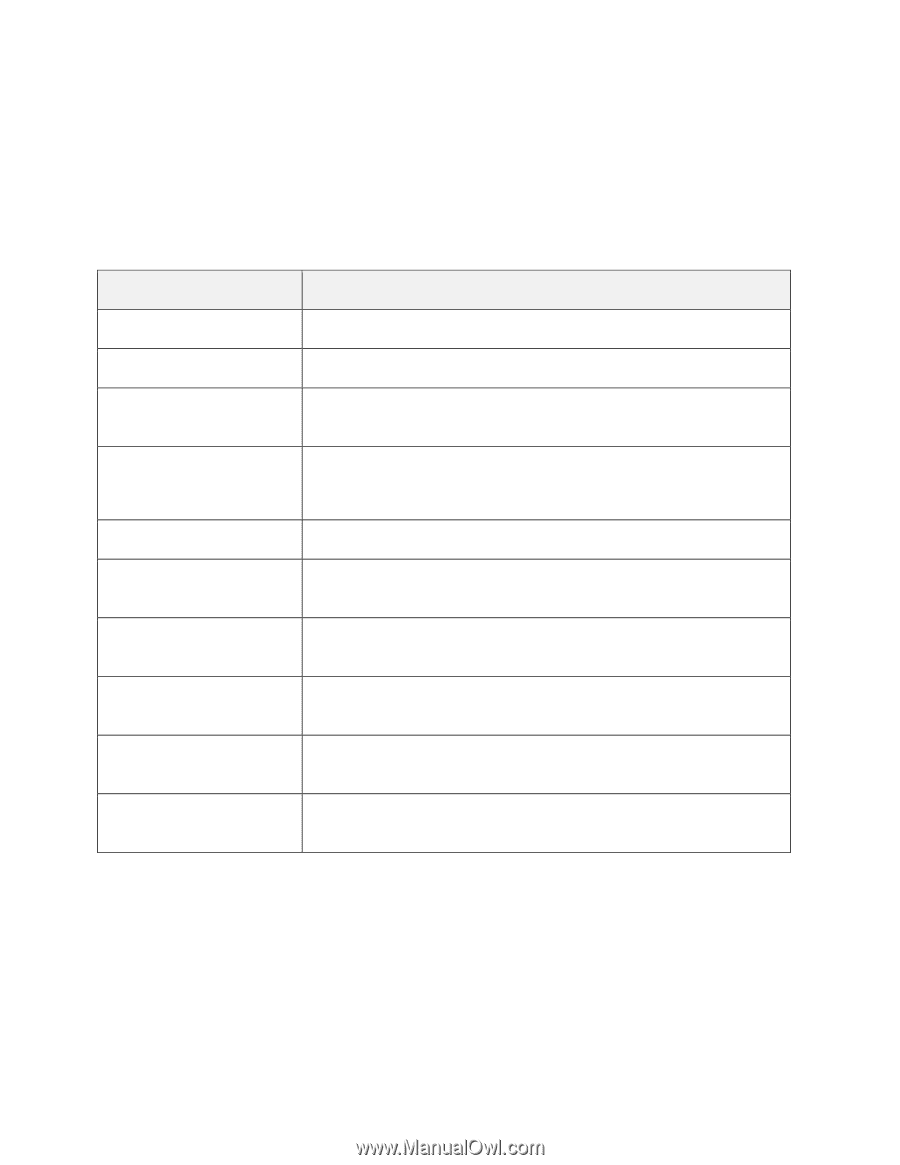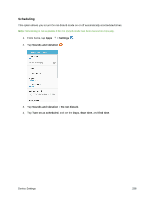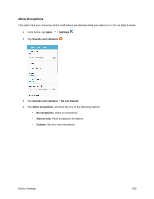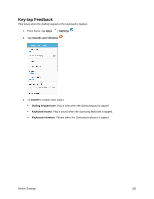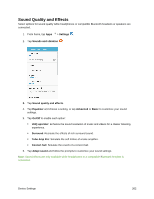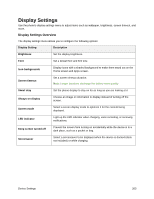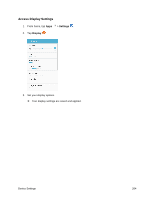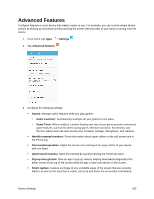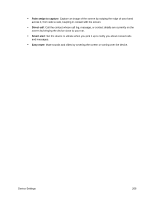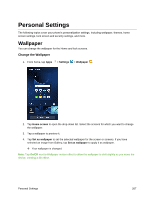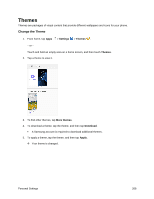Samsung SM-G930P User Guide - Page 274
Display Settings, Display Settings Overview
 |
View all Samsung SM-G930P manuals
Add to My Manuals
Save this manual to your list of manuals |
Page 274 highlights
Display Settings Use the phone's display settings menu to adjust items such as wallpaper, brightness, screen timeout, and more. Display Settings Overview The display settings menu allows you to configure the following options: Display Setting Description Brightness Set the display brightness. Font Set a default font and font size. Icon backgrounds Display icons with a shaded background to make them stand out on the Home screen and Apps screen. Screen timeout Set a screen timeout duration. Note: Longer durations discharge the battery more quickly Smart stay Set the phone display to stay on for as long as you are looking at it. Always on display Choose an image or information to display instead of turning off the screen. Screen mode Select a screen display mode to optimize it for the content being displayed. LED indicator Light up the LED indicator when charging, voice recording, or receiving notifications. Keep screen turned off Prevent the screen from turning on accidentally while the device is in a dark place, such as a pocket or bag. Screensaver Select a screensaver to be displayed when the device is docked (dock not included) or while charging. Device Settings 263