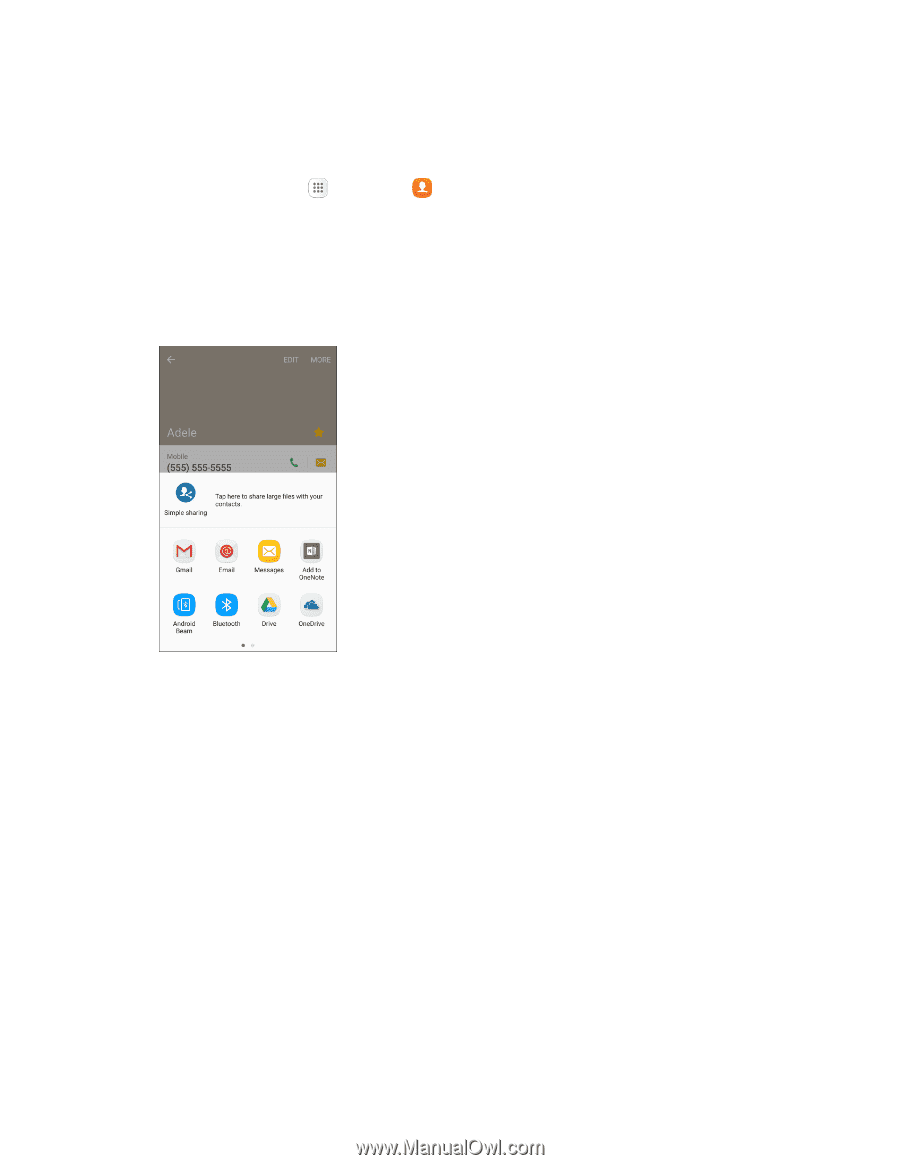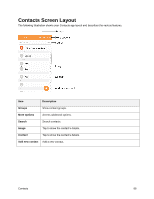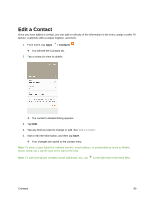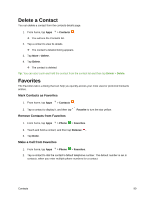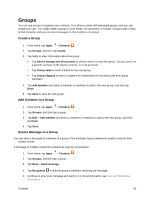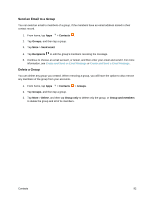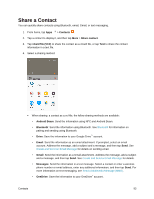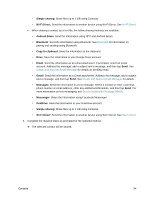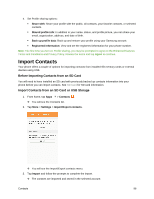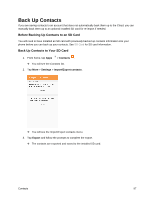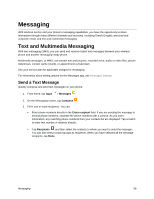Samsung SM-G930P User Guide - Page 104
Share a Contact
 |
View all Samsung SM-G930P manuals
Add to My Manuals
Save this manual to your list of manuals |
Page 104 highlights
Share a Contact You can quickly share contacts using Bluetooth, email, Gmail, or text messaging. 1. From home, tap Apps > Contacts . 2. Tap a contact to display it, and then tap More > Share contact. 3. Tap vCard file (VCF) to share the contact as a vCard file, or tap Text to share the contact information in a text file. 4. Select a sharing method: When sharing a contact as a.vcf file, the follow sharing methods are available: • Android Beam: Send the information using NFC and Android Beam. • Bluetooth: Send the information using Bluetooth. See Bluetooth for information on pairing and sending using Bluetooth. • Drive: Save the information to your Google Drive™ account. • Email: Send the information as an email attachment. If prompted, select an email account. Address the message, add a subject and a message, and then tap Send. See Create and Send an Email Message for details on sending email. • Gmail: Send the information as a Gmail attachment. Address the message, add a subject and a message, and then tap Send. See Create and Send a Gmail Message for details. • Messages: Send the information in a text message. Select a contact or enter a wireless phone number or email address, enter any additional information, and then tap Send. For more information on text messaging, see Send a Multimedia Message (MMS). • OneDrive: Save the information to your OneDrive® account. Contacts 93