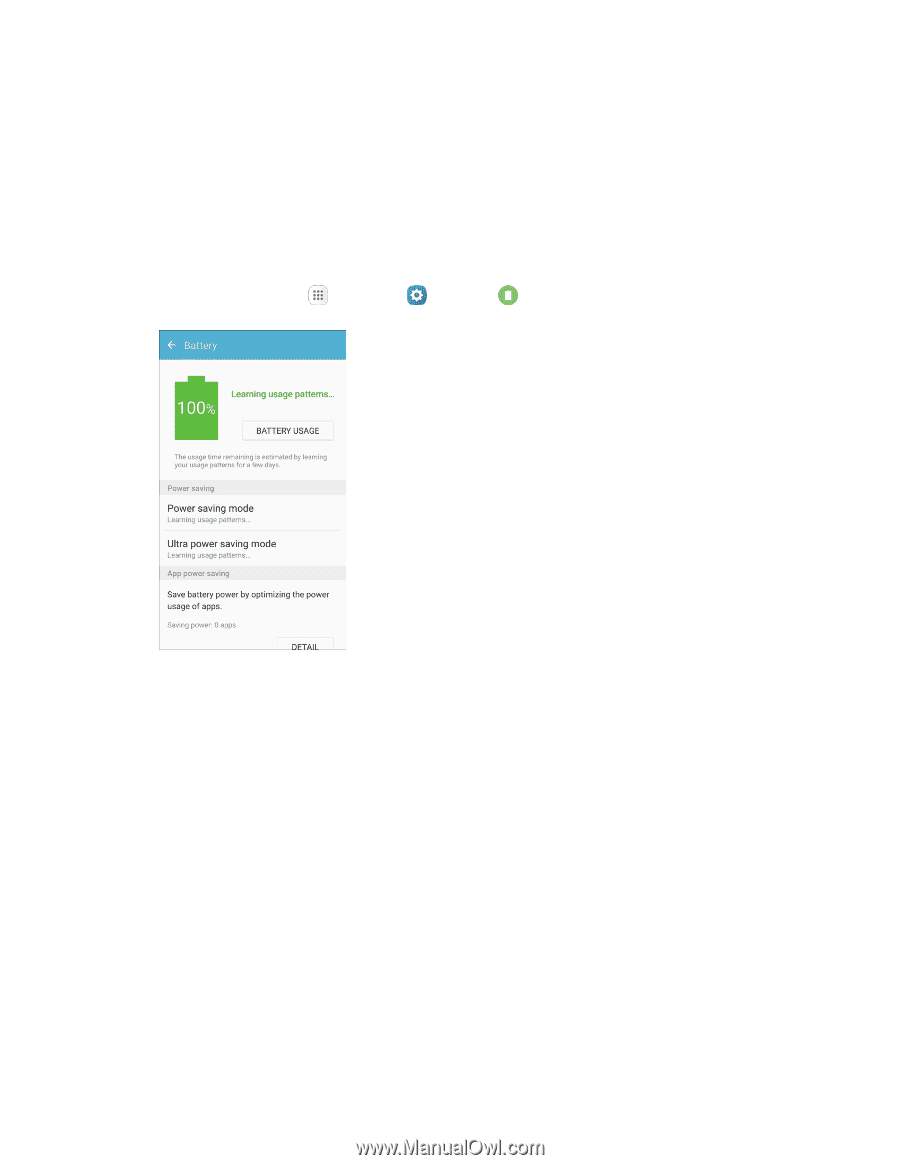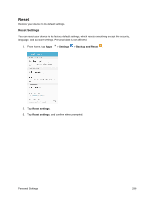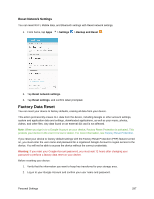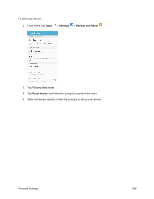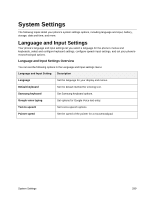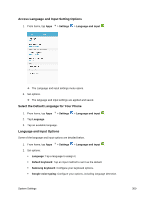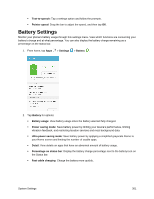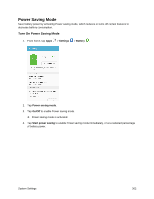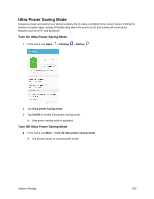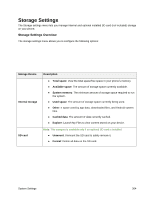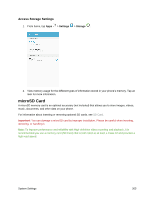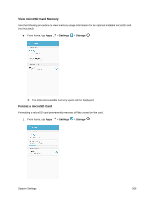Samsung SM-G930P User Guide - Page 312
Battery Settings
 |
View all Samsung SM-G930P manuals
Add to My Manuals
Save this manual to your list of manuals |
Page 312 highlights
Text-to-speech: Tap a settings option and follow the prompts. Pointer speed: Drag the bar to adjust the speed, and then tap OK. Battery Settings Monitor your phone's battery usage through this settings menu. View which functions are consuming your battery's charge and at what percentage. You can also display the battery charge remaining as a percentage on the status bar. 1. From home, tap Apps > Settings > Battery . 2. Tap Battery for options: Battery usage: View battery usage since the battery was last fully charged. Power saving mode: Save battery power by limiting your device's performance, limiting vibration feedback, and restricting location services and most background data. Ultra power saving mode: Save battery power by applying a simplified grayscale theme to your Home screen and limiting the number of usable apps. Detail: View details on apps that have an abnormal amount of battery usage. Percentage on status bar: Display the battery charge percentage next to the battery icon on the Status bar. Fast cable charging: Charge the battery more quickly. System Settings 301