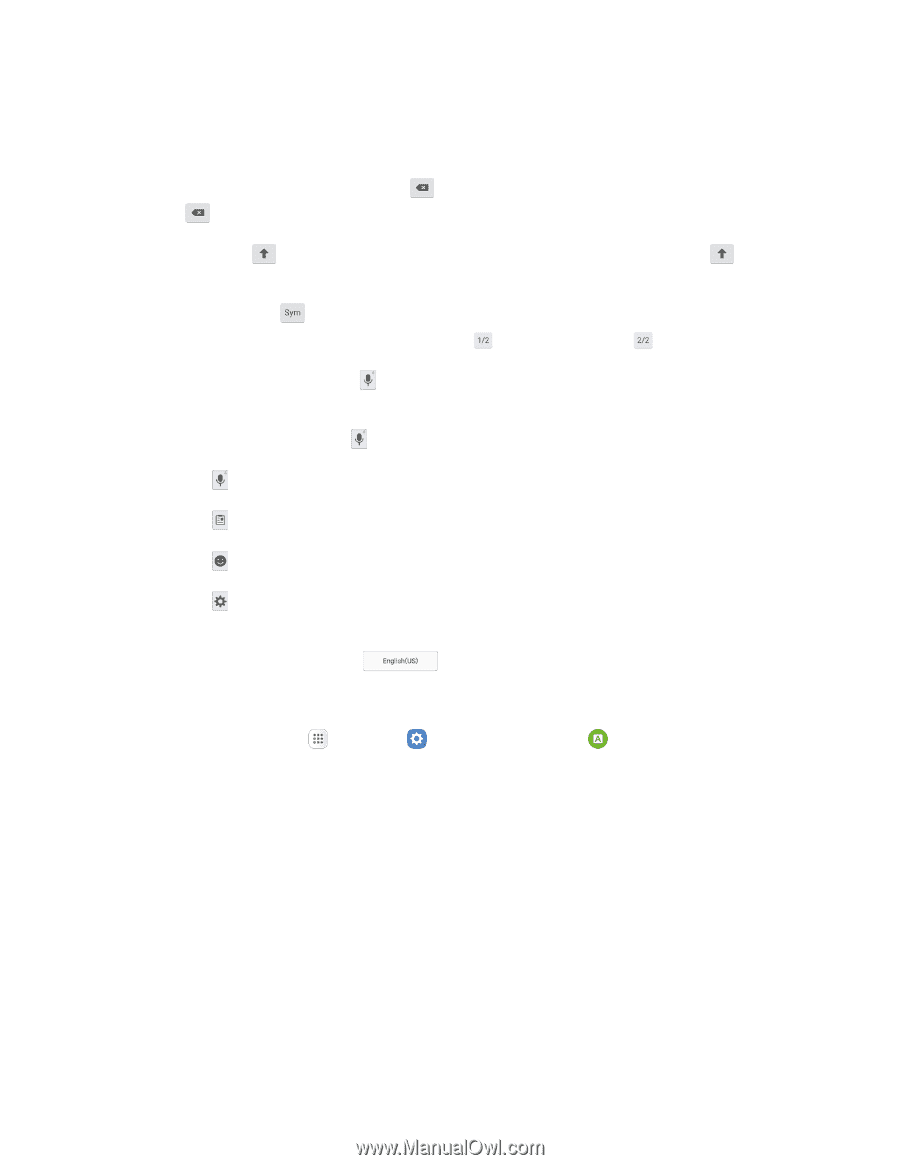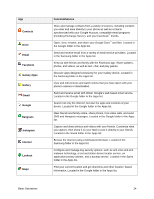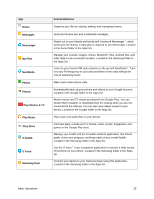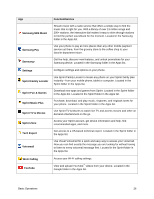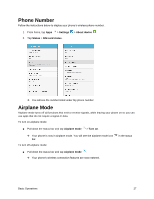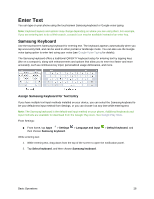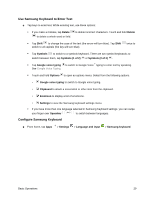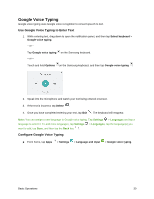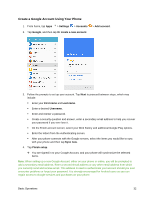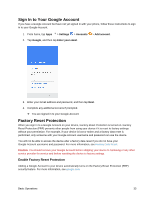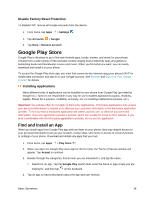Samsung SM-G930P User Guide - Page 40
Use Samsung Keyboard to Enter Text, Con Samsung Keyboard, Symbols 1 of 2
 |
View all Samsung SM-G930P manuals
Add to My Manuals
Save this manual to your list of manuals |
Page 40 highlights
Use Samsung Keyboard to Enter Text ■ Tap keys to enter text. While entering text, use these options: If you make a mistake, tap Delete to delete a whole word or field. to delete incorrect characters. Touch and hold Delete Tap Shift to change the case of the text (the arrow will turn blue). Tap Shift switch to all capitals (the key will turn blue). twice to Tap Symbols to switch to a symbols keyboard. There are two symbol keyboards; to switch between them, tap Symbols (1 of 2) or Symbols (2 of 2) . Tap Google voice typing to switch to Google Voice™ typing to enter text by speaking. See Google Voice Typing. Touch and hold Options to open an options menu. Select from the following options. • Google voice typing to switch to Google voice typing. • Clipboard to attach a screenshot or other item from the clipboard. • Emoticon to display a list of emoticons. • Settings to view the Samsung keyboard settings menu. If you have more than one language selected in Samsung Keyboard settings, you can swipe your finger over Spacebar to switch between languages. Configure Samsung Keyboard ■ From home, tap Apps > Settings > Language and input > Samsung keyboard. Basic Operations 29