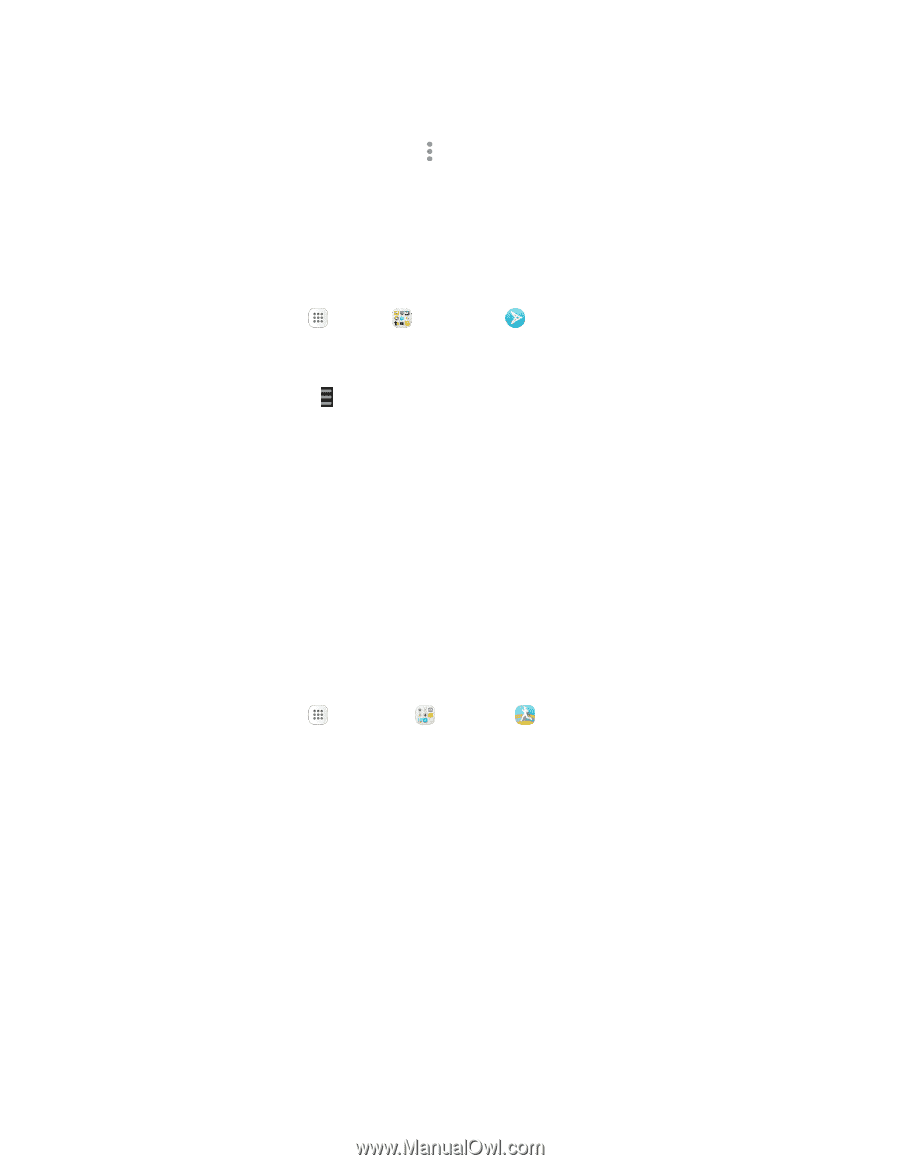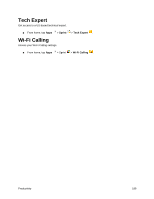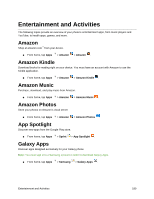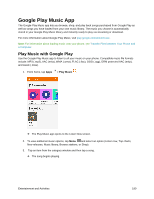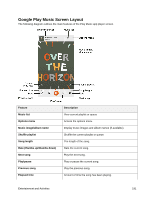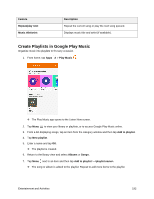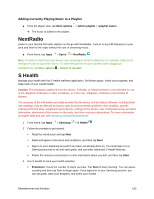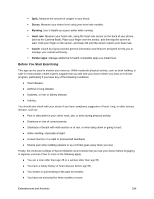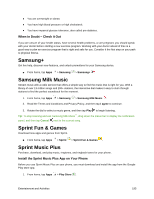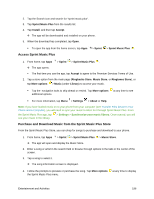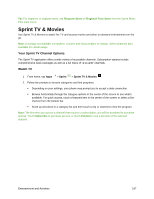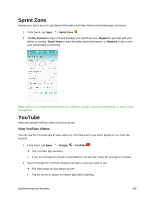Samsung SM-G930P User Guide - Page 204
NextRadio, S Health, Adding Currently Playing Music to a Playlist
 |
View all Samsung SM-G930P manuals
Add to My Manuals
Save this manual to your list of manuals |
Page 204 highlights
Adding Currently Playing Music to a Playlist ■ From the player view, tap More options > Add to playlist > . The music is added to the playlist. NextRadio Listen to your favorite FM radio stations on the go with NextRadio. Tune in to any FM frequency in your area and listen to the radio without the cost of streaming music. ■ From home, tap Apps > Sprint > NextRadio . Note: To listen to radio from your device, you must plug in either headphones or a speaker cable to the headphone jack on top of the device. To listen through the device's speaker (after plugging in headphones), tap More options > Output to speaker. S Health Manage your health with the S Health wellness application. Set fitness goals, check your progress, and keep track of your overall health. Caution: The information gathered from this device, S Health, or related software is not intended for use in the diagnosis of disease or other conditions, or in the cure, mitigation, treatment or prevention of disease. The accuracy of the information and data provided by this device and its related software, including heart rate readings, may be affected by factors such as environmental conditions, skin condition, specific activity performed while using/wearing the device, settings of the device, user configuration/user-provided information, placement of the sensor on the body, and other end-user interactions. For more information on proper wear and use, see samsung.com/us/heartratesensor. 1. From home, tap Apps > Samsung > S Health . 2. Follow the prompts to get started: Read the introduction and tap Next. Read and agree to the terms and conditions, and then tap Next. Sign in to your Samsung account if you have not already done so. You must sign in to a Samsung account to set and save goals, and use other advanced S Health features. Follow the onscreen instructions to enter information about yourself, and then tap Start. 3. Use S Health to track your health activities: Pedometer: Count the number of steps you take. Tap Start to start counting. You can pause counting and then tap Start to begin again. If you signed in to your Samsung account, you can set goals, track your progress, and share your results. Entertainment and Activities 193