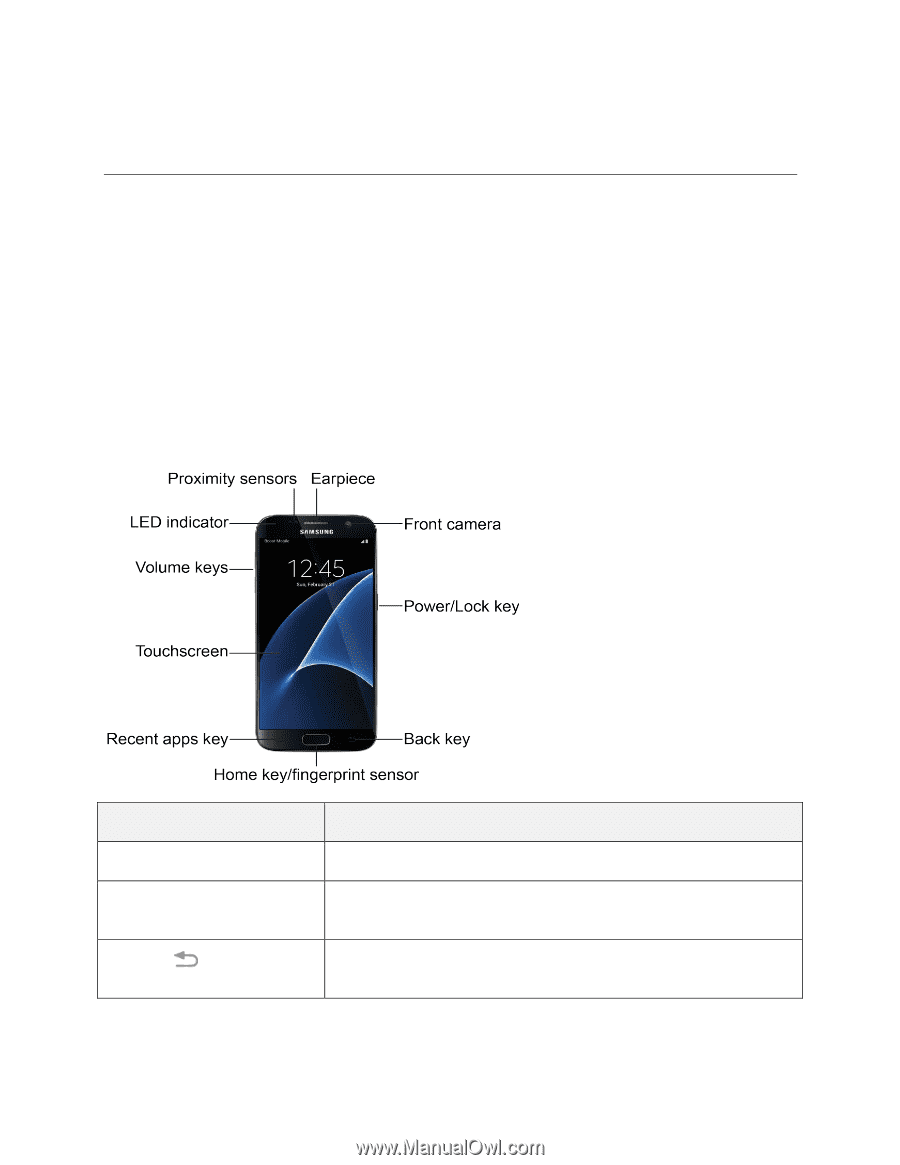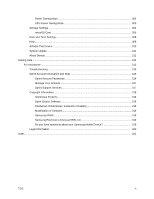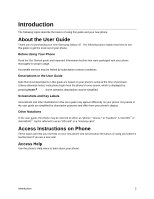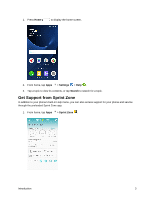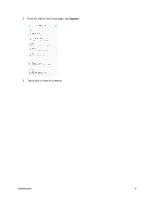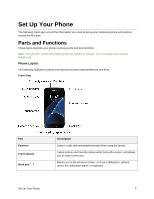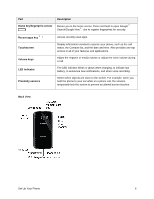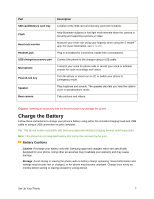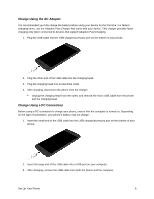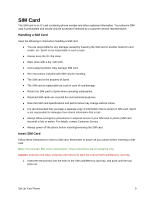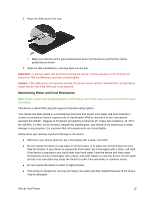Samsung SM-G930P User Guide - Page 16
Set Up Your Phone, Parts and Functions
 |
View all Samsung SM-G930P manuals
Add to My Manuals
Save this manual to your list of manuals |
Page 16 highlights
Set Up Your Phone The following topics give you all the information you need to set up your Samsung phone and wireless service the first time. Parts and Functions These topics illustrate your phone's primary parts and key functions. Note: Your phone's screens and apps layouts are subject to change. This user guide uses sample images only. Phone Layout The following illustration outlines your phone's primary external features and keys. Front View Part Earpiece Front camera Back key Description Listen to calls and automated prompts when using the phone. Takes pictures and records videos while facing the screen, and allows you to video conference. Return you to the previous screen, or close a dialog box, options menu, the notification panel, or keyboard. Set Up Your Phone 5