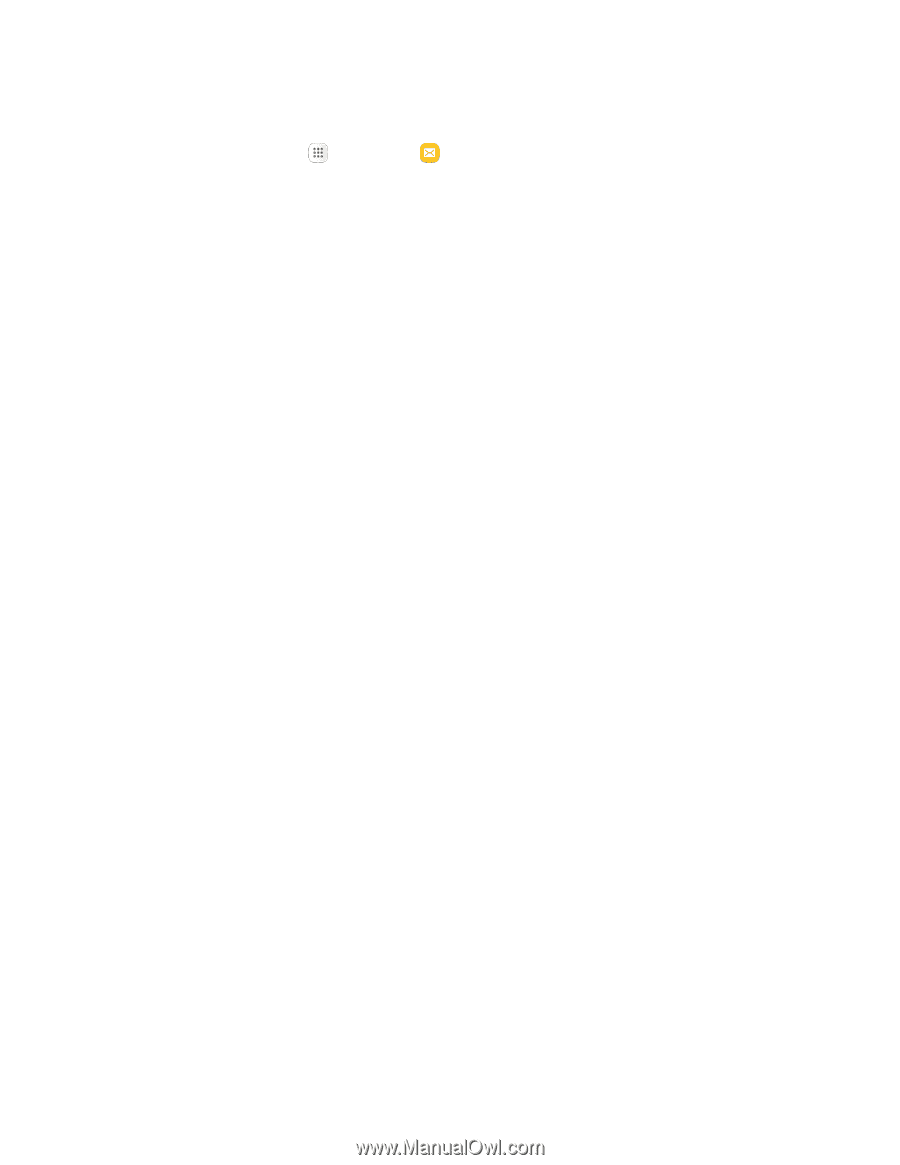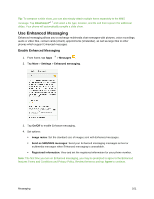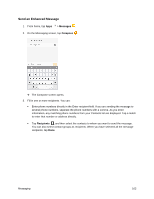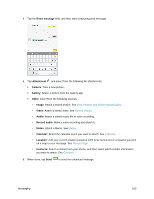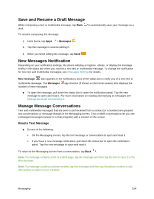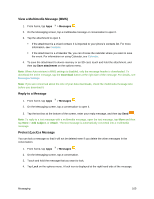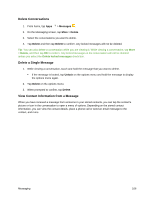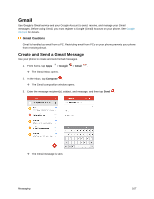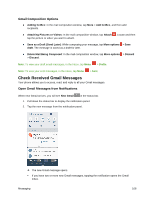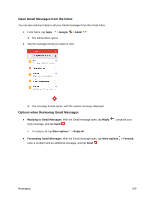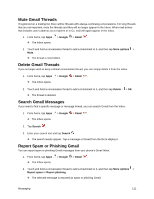Samsung SM-G930P User Guide - Page 117
Delete Conversations, Delete a Single Message, View Contact Information from a Message, Messages
 |
View all Samsung SM-G930P manuals
Add to My Manuals
Save this manual to your list of manuals |
Page 117 highlights
Delete Conversations 1. From home, tap Apps > Messages . 2. On the Messaging screen, tap More > Delete. 3. Select the conversations you want to delete. 4. Tap Delete and then tap Delete to confirm. Any locked messages will not be deleted. Tip: You can also delete a conversation while you are viewing it. While viewing a conversation, tap More > Delete, and then tap OK to confirm. Any locked messages in the conversation will not be deleted unless you select the Delete locked messages check box. Delete a Single Message 1. While viewing a conversation, touch and hold the message that you want to delete. If the message is locked, tap Unlock on the options menu and hold the message to display the options menu again. 2. Tap Delete on the options menu. 3. When prompted to confirm, tap Delete. View Contact Information from a Message When you have received a message from someone in your stored contacts, you can tap the contact's picture or icon in the conversation to open a menu of options. Depending on the stored contact information, you can view the contact details, place a phone call or send an email message to the contact, and more. Messaging 106