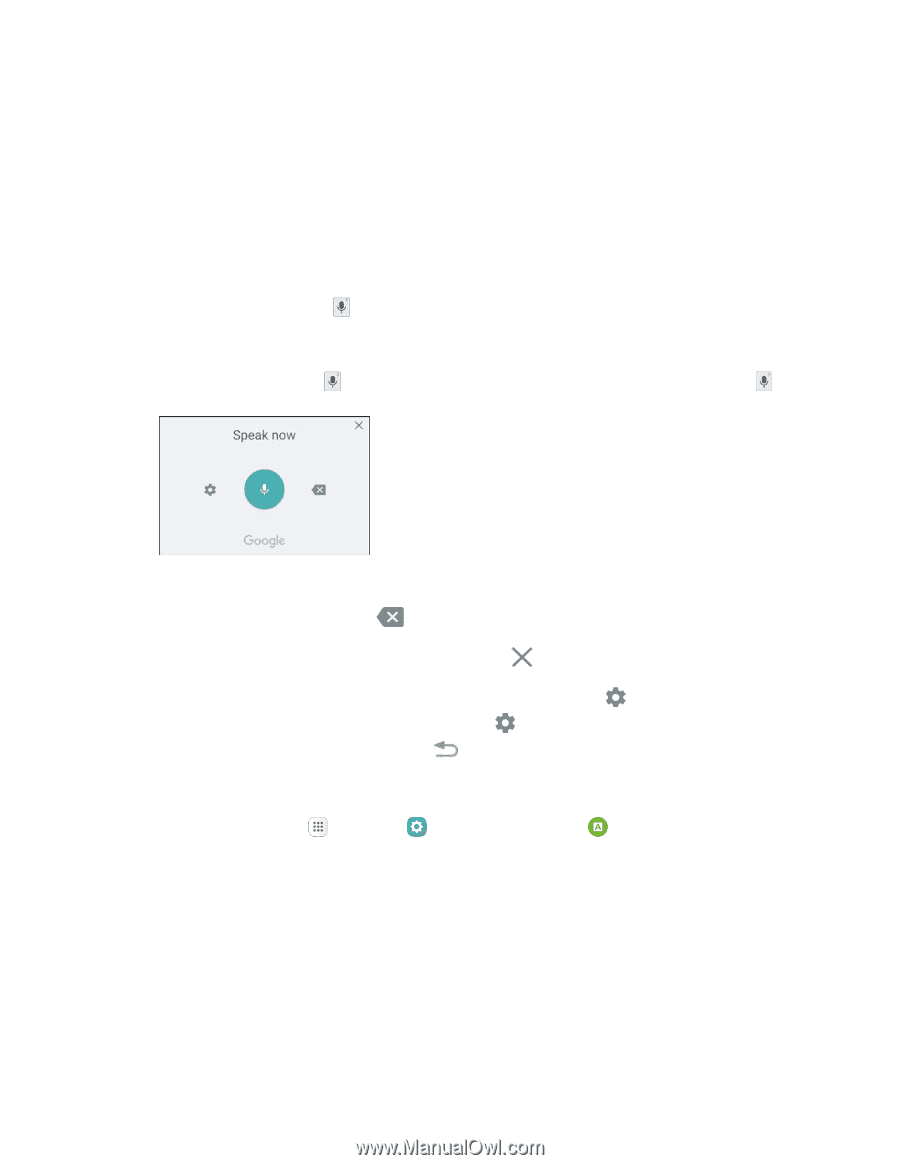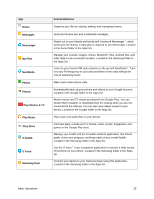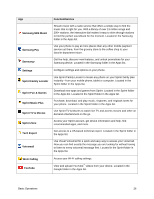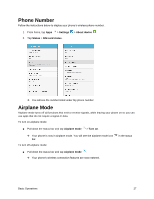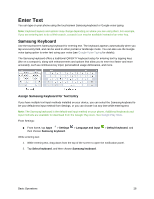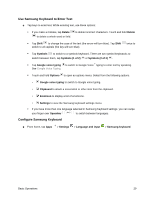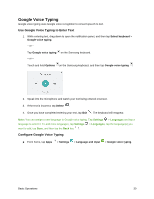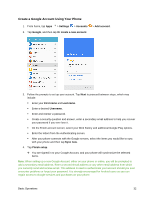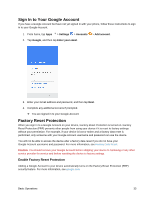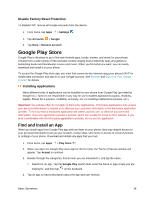Samsung SM-G930P User Guide - Page 41
Google Voice Typing, Use Google Voice Typing to Enter Text, Con Google Voice Typing
 |
View all Samsung SM-G930P manuals
Add to My Manuals
Save this manual to your list of manuals |
Page 41 highlights
Google Voice Typing Google voice typing uses Google voice recognition to convert speech to text. Use Google Voice Typing to Enter Text 1. While entering text, drag down to open the notification panel, and then tap Select keyboard > Google voice typing. - or - Tap Google voice typing on the Samsung keyboard. - or - Touch and hold Options on the Samsung keyboard, and then tap Google voice typing . 2. Speak into the microphone and watch your text being entered onscreen. 3. If the text is incorrect, tap Delete . 4. Once you have completed entering your text, tap Exit . The keyboard will reappear. Note: You can assign a new language to Google voice typing. Tap Settings > Languages and tap a language to select it. To add more languages, tap Settings > Languages, tap the language(s) you want to add, tap Save, and then tap the Back key . Configure Google Voice Typing ■ From home, tap Apps > Settings > Language and input > Google voice typing. Basic Operations 30