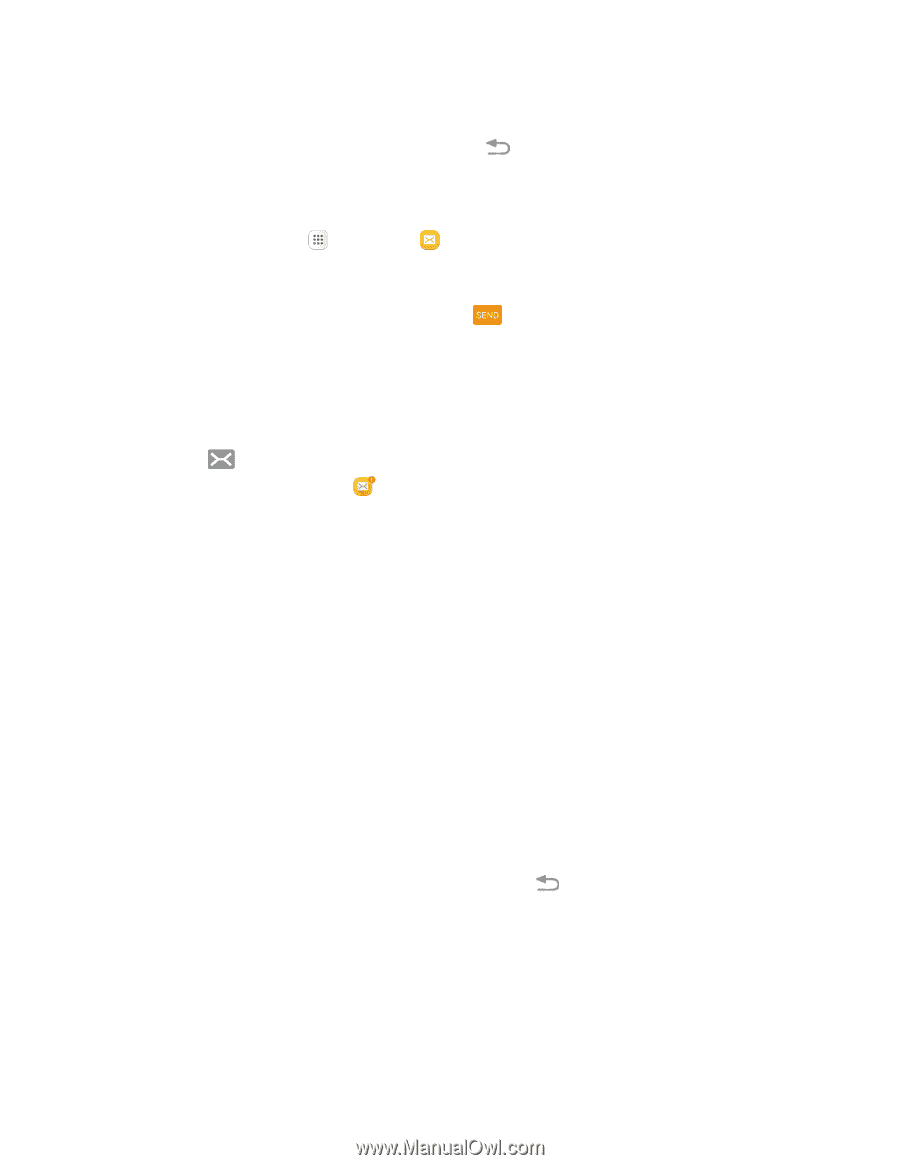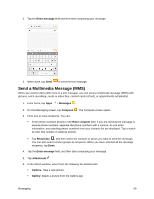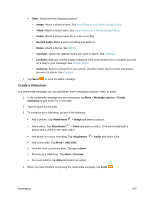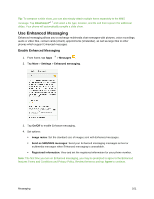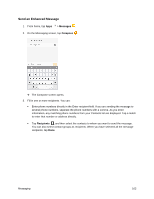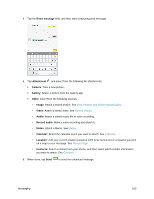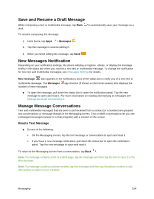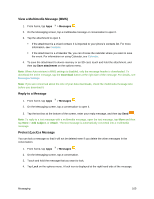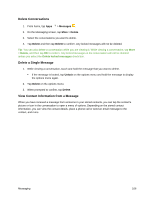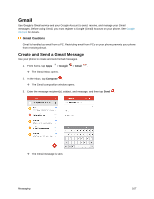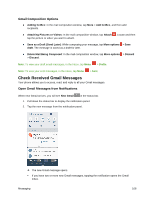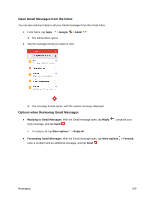Samsung SM-G930P User Guide - Page 115
Save and Resume a Draft Message, New Messages Notification, Manage Message Conversations
 |
View all Samsung SM-G930P manuals
Add to My Manuals
Save this manual to your list of manuals |
Page 115 highlights
Save and Resume a Draft Message While composing a text or multimedia message, tap Back draft. to automatically save your message as a To resume composing the message: 1. From home, tap Apps > Messages . 2. Tap the message to resume editing it. 3. When you finish editing the message, tap Send . New Messages Notification Depending on your notification settings, the phone will play a ringtone, vibrate, or display the message briefly in the status bar when you receive a new text or multimedia message. To change the notification for new text and multimedia messages, see Messages Settings for details. New message also appears in the notifications area of the status bar to notify you of a new text or multimedia message. The Messages app shortcut (if shown on the home screen) also displays the number of new messages. ■ To open the message, pull down the status bar to open the notification panel. Tap the new message to open and read it. For more information on reading and replying to messages see Manage Message Conversations. Manage Message Conversations Text and multimedia messages that are sent to and received from a contact (or a number) are grouped into conversations or message threads in the Messaging screen. Text or MMS conversations let you see exchanged messages (similar to a chat program) with a contact on the screen. Read a Text Message ■ Do one of the following: On the Messaging screen, tap the text message or conversation to open and read it. If you have a new message notification, pull down the status bar to open the notification panel. Tap the new message to open and read it. To return to the Messaging screen from a conversation, tap Back . Note: If a message contains a link to a Web page, tap the message and then tap the link to open it in the Web browser. Note: If a message contains a phone number, tap the message and then tap the phone number to dial the number or add it to your contacts. Messaging 104