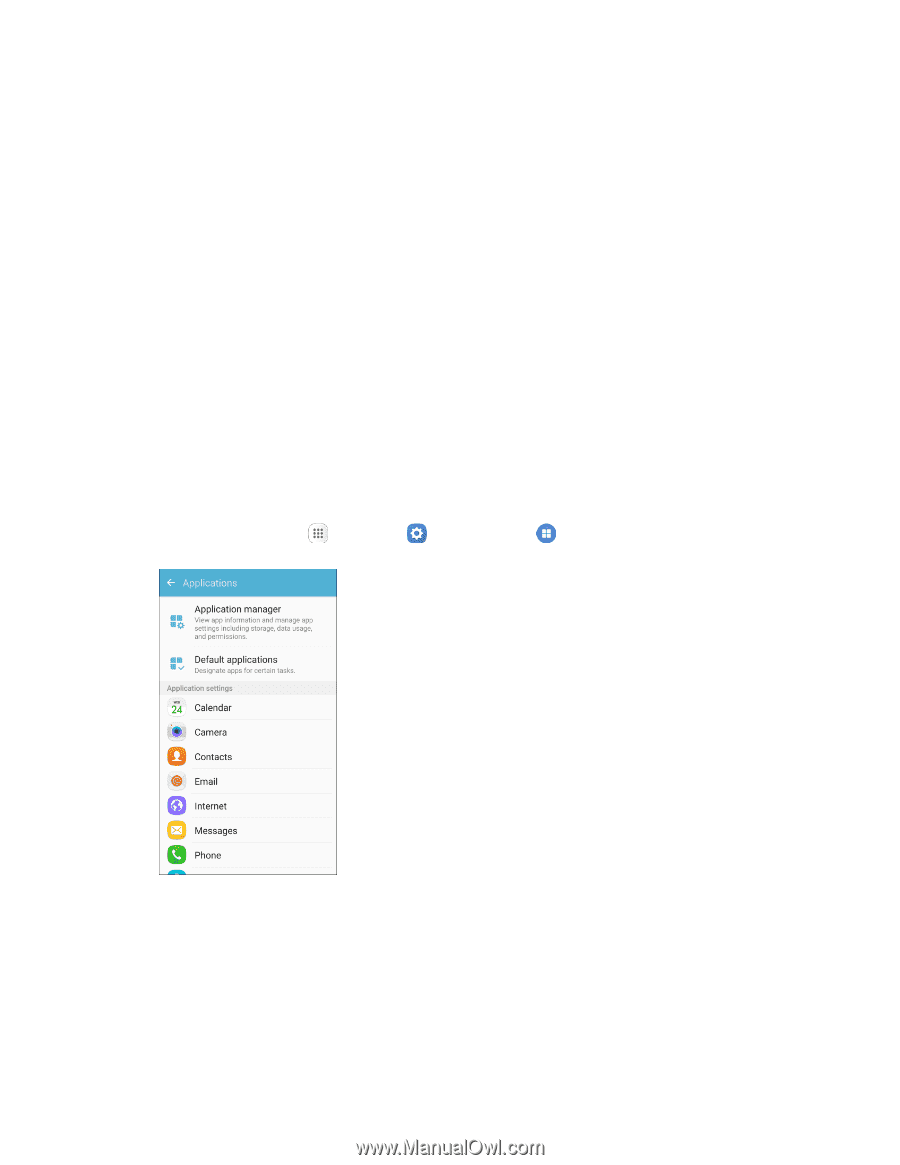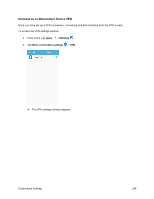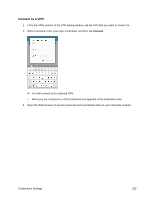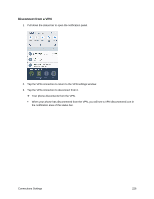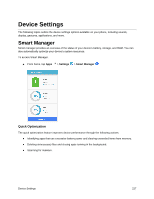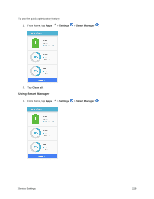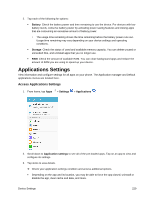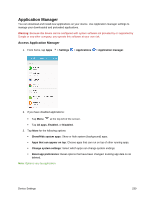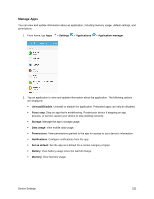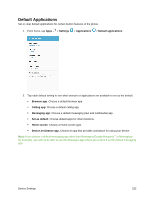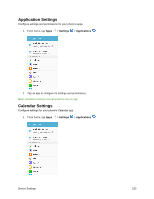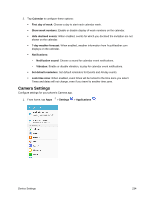Samsung SM-G930P User Guide - Page 240
Applications Settings
 |
View all Samsung SM-G930P manuals
Add to My Manuals
Save this manual to your list of manuals |
Page 240 highlights
2. Tap each of the following for options: Battery: Check the battery power and time remaining to use the device. For devices with low battery levels, conserve battery power by activating power saving features and closing apps that are consuming an excessive amount of battery power. • The usage time remaining shows the time remaining before the battery power runs out. Usage time remaining may vary depending on your device settings and operating conditions. Storage: Check the status of used and available memory capacity. You can delete unused or unneeded files, and uninstall apps that you no longer use. RAM: Check the amount of available RAM. You can close background apps and reduce the amount of RAM you are using to speed up your device. Applications Settings View information and configure settings for all apps on your phone. The Application manager and Default applications menus are located here. Access Applications Settings 1. From home, tap Apps > Settings > Applications . 2. Scroll down to Application settings to see all of the pre-loaded apps. Tap on an app to view and configure its settings. 3. Tap items to view details. Check your application settings condition and access additional options. Depending on the app and its location, you may be able to force the app closed, uninstall or disable the app, clear cache and data, and more. Device Settings 229