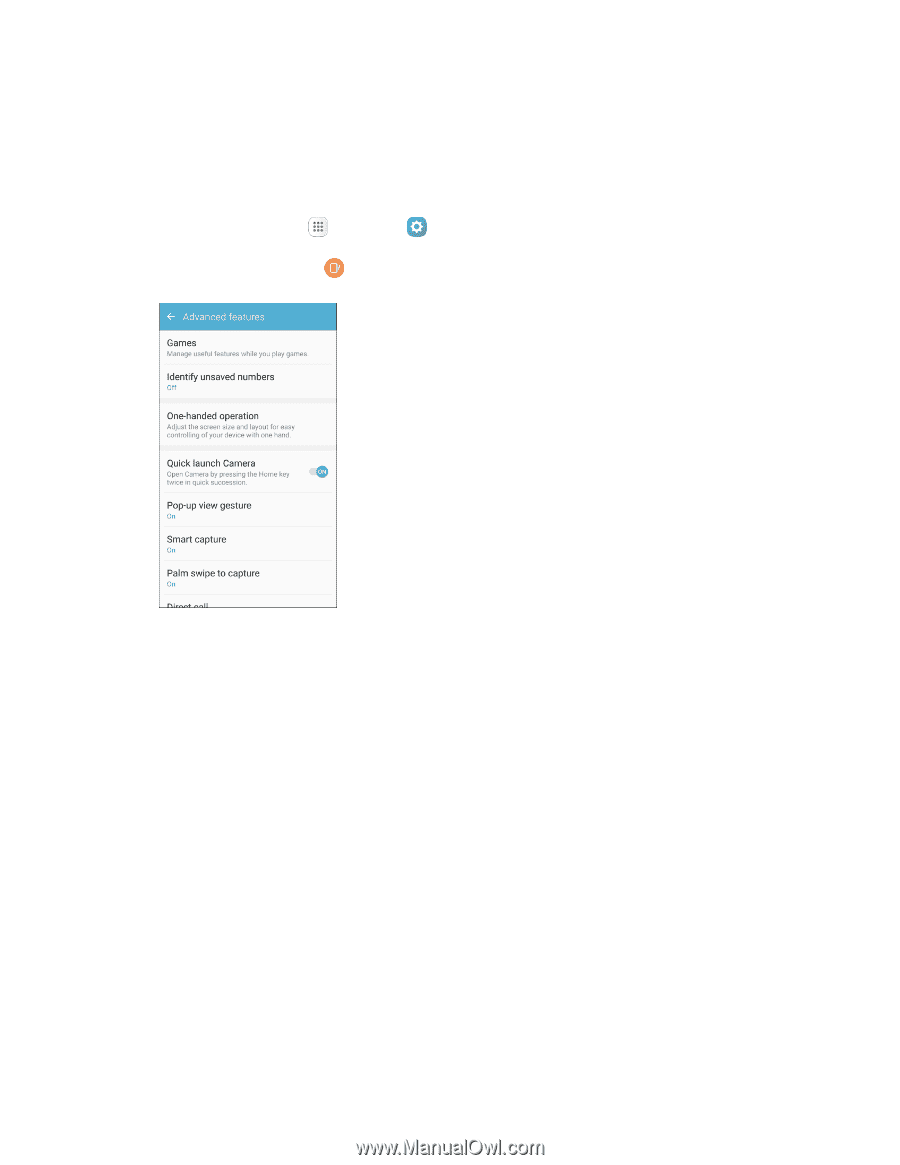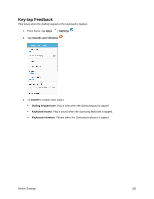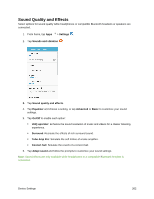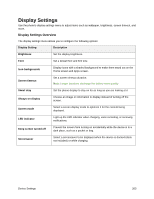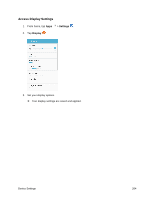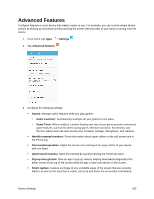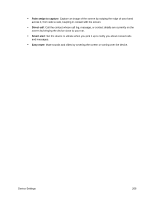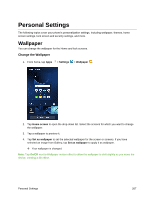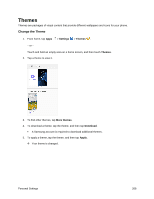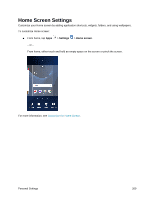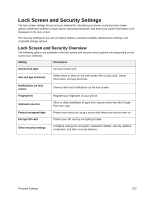Samsung SM-G930P User Guide - Page 276
Advanced Features
 |
View all Samsung SM-G930P manuals
Add to My Manuals
Save this manual to your list of manuals |
Page 276 highlights
Advanced Features Configure features on your device that make it easier to use. For example, you can control certain device actions by picking up the phone and by touching the screen with the palm of your hand or turning over the device. 1. From home, tap Apps > Settings . 2. Tap Advanced features . 3. Configure the following settings: Games: Manage useful features while you play games. • Game Launcher: Automatically arranges all your games in one place. • Game Tools: When enabled, a button floating over top of your game provides convenient game features, such as No alerts during game, Minimize and alive, Screenshot, and Record. Game tools can also access your Contacts, Storage, Microphone, and Camera. Identify unsaved numbers: Show information about spam callers on the call screen and in the Phone log. One-handed operation: Adjust the screen size and layout for easy control of your device with one hand. Quick launch Camera: Open the Camera by quickly pressing the Home key twice. Pop-up view gesture: View an app in pop-up view by swiping downwards diagonally from either corner at the top of the screen while the app is open and shown on the screen. Smart capture: Capture an image of any scrollable areas of the screen that are currently hidden, as well as the area that is visible, and crop and share the screenshot immediately. Device Settings 265