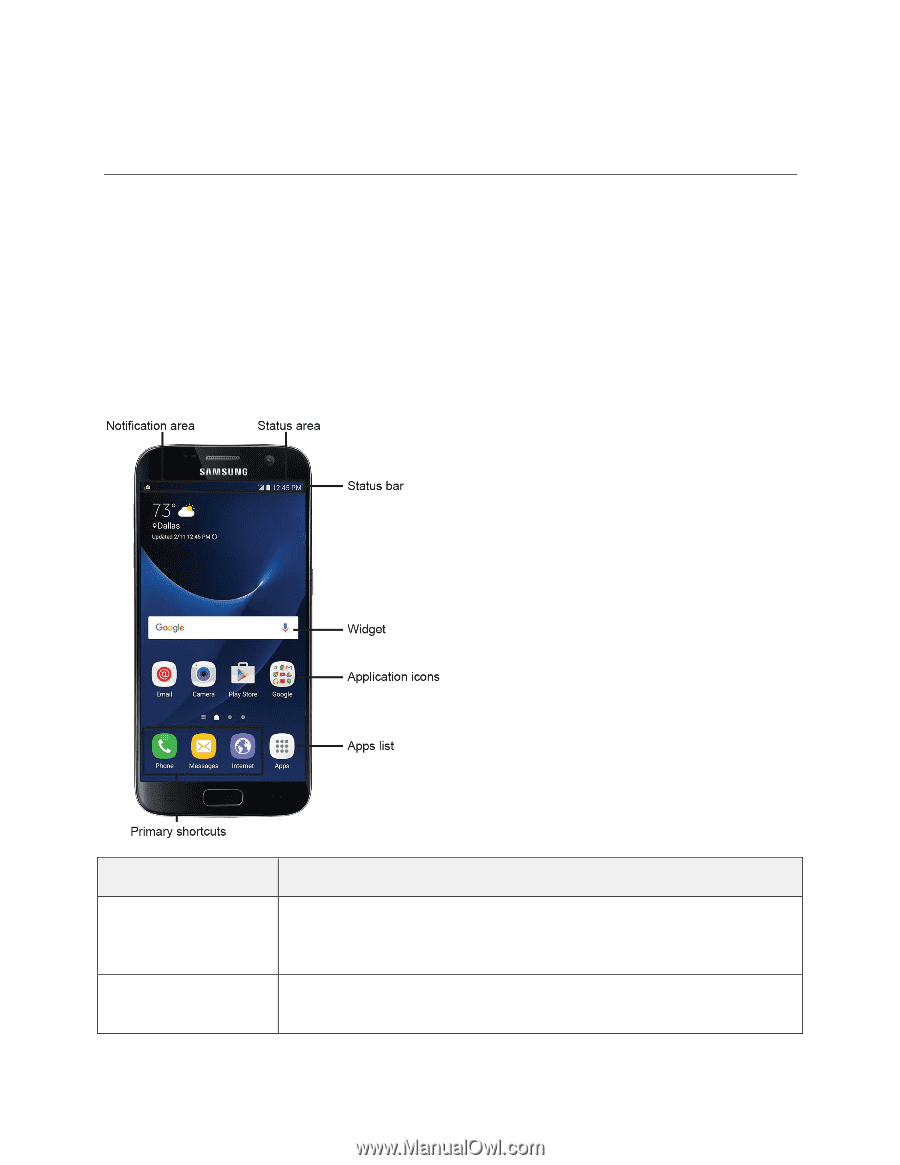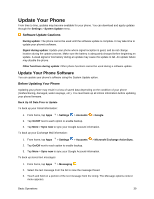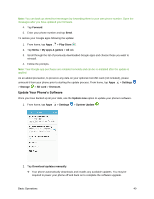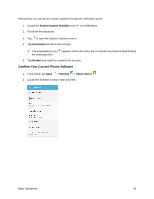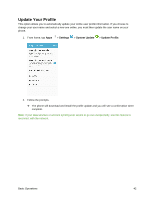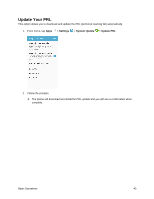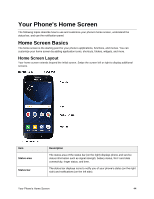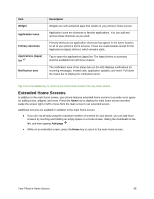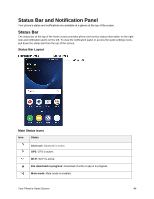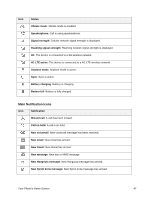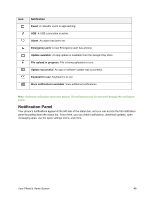Samsung SM-G930P User Guide - Page 55
Your Phone's Home Screen, Home Screen Basics
 |
View all Samsung SM-G930P manuals
Add to My Manuals
Save this manual to your list of manuals |
Page 55 highlights
Your Phone's Home Screen The following topics describe how to use and customize your phone's home screen, understand the status bar, and use the notification panel. Home Screen Basics The home screen is the starting point for your phone's applications, functions, and menus. You can customize your home screen by adding application icons, shortcuts, folders, widgets, and more. Home Screen Layout Your home screen extends beyond the initial screen. Swipe the screen left or right to display additional screens. Item Status area Status bar Description The status area of the status bar (on the right) displays phone and service status information such as signal strength, battery status, Wi-Fi and data connectivity, ringer status, and time. The status bar displays icons to notify you of your phone's status (on the right side) and notifications (on the left side). Your Phone's Home Screen 44