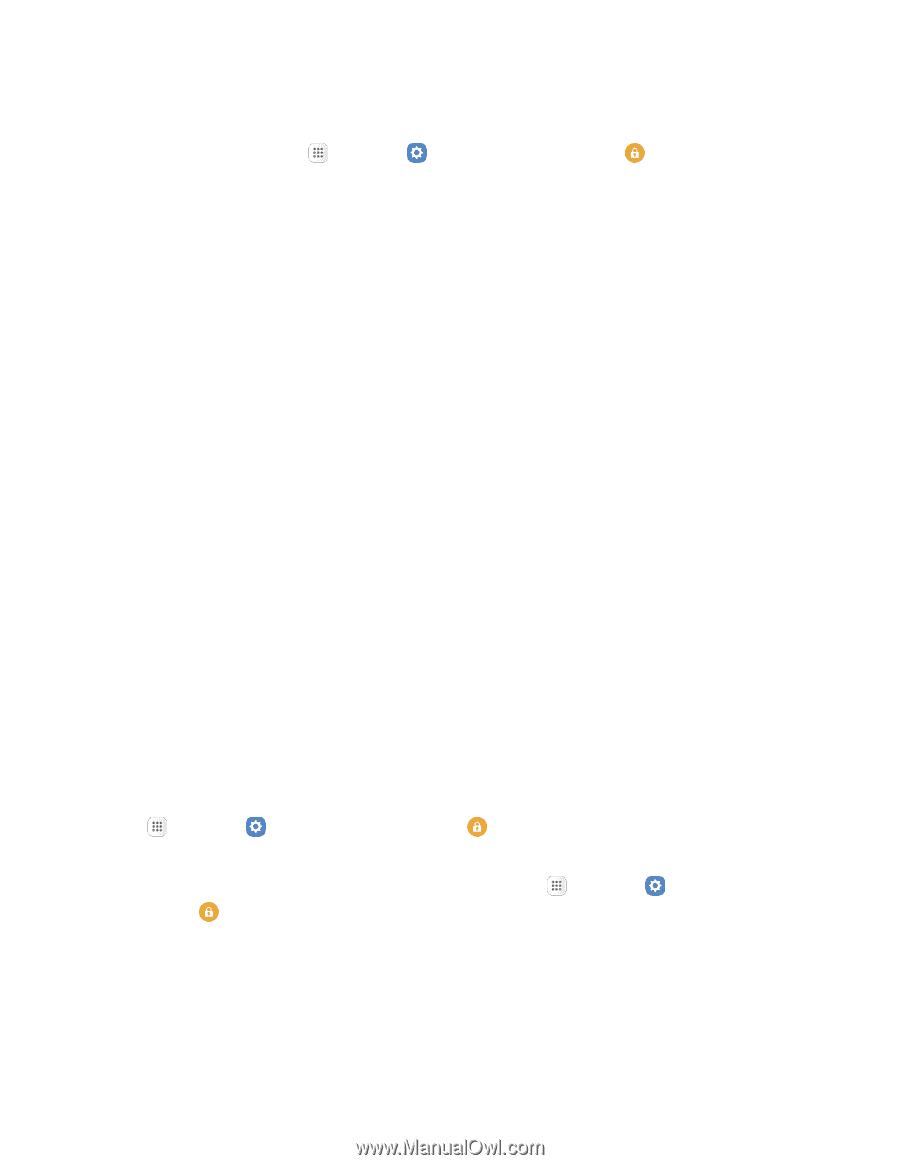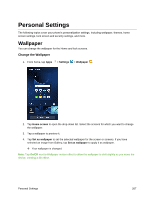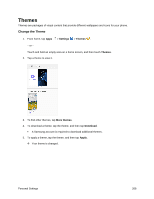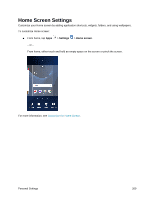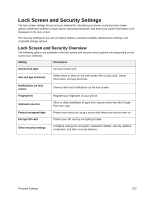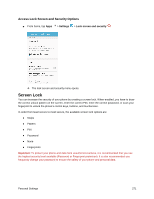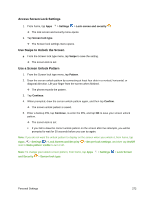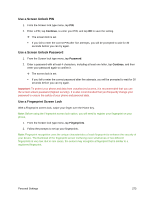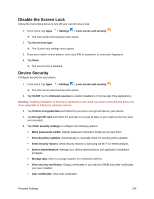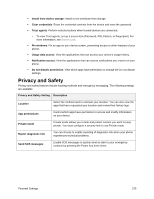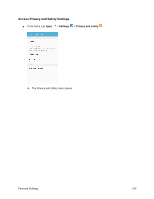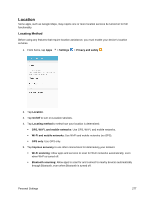Samsung SM-G930P User Guide - Page 283
Access Screen Lock Settings, Use Swipe to Unlock the Screen, Use a Screen Unlock Pattern, Settings
 |
View all Samsung SM-G930P manuals
Add to My Manuals
Save this manual to your list of manuals |
Page 283 highlights
Access Screen Lock Settings 1. From home, tap Apps > Settings > Lock screen and security . The lock screen and security menu opens. 2. Tap Screen lock type. The Screen lock settings menu opens. Use Swipe to Unlock the Screen ■ From the Screen lock type menu, tap Swipe to save the setting. The screen lock is set. Use a Screen Unlock Pattern 1. From the Screen lock type menu, tap Pattern. 2. Draw the screen unlock pattern by connecting at least four dots in a vertical, horizontal, or diagonal direction. Lift your finger from the screen when finished. The phone records the pattern. 3. Tap Continue. 4. When prompted, draw the screen unlock pattern again, and then tap Confirm. The screen unlock pattern is saved. 5. Enter a backup PIN, tap Continue, re-enter the PIN, and tap OK to save your screen unlock pattern. The screen lock is set. If you fail to draw the correct unlock pattern on the screen after five attempts, you will be prompted to wait for 30 seconds before you can try again. Note: If you do not want the unlock pattern to display on the screen when you unlock it, from home, tap Apps > Settings > Lock Screen and Security next to Make pattern visible to turn it off. > Secure lock settings, and then tap On/Off Note: To change your unlock screen pattern, from home, tap Apps and Security > Screen lock type. > Settings > Lock Screen Personal Settings 272